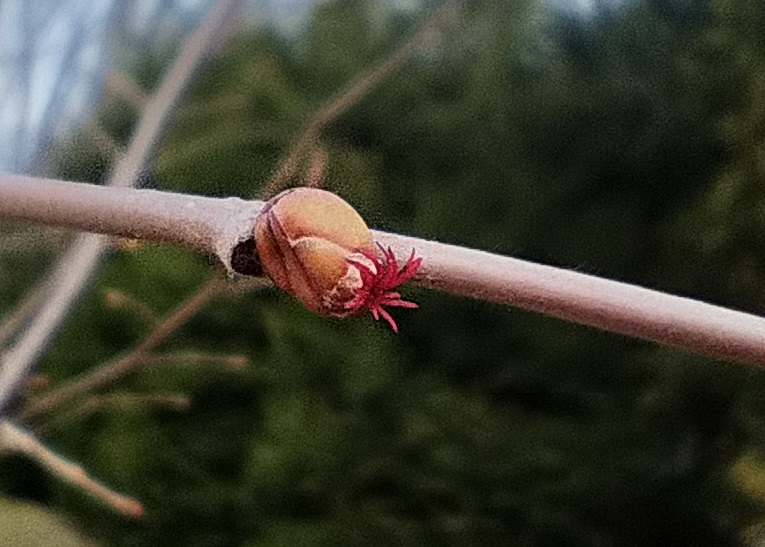When we rounded up the birds today, Anya found two turkey eggs in the coop! These are our first turkey eggs … unfortunately, one of ’em is cracked slightly. But one isn’t, and we’re starting to save eggs to hatch!
Author: Lisa
It is not a “witch hunt” if there are really witches
Our local paper had a political cartoon today with a dude exclaiming to his wife:
“Just think — if Donald Trump can be indited for misappropriating funds to pay hush money to a porn star he slept with while his wife was home with their newborn baby … WHAT’S TO PREVENT THAT FROM HAPPENING TO *ME*?”
And the cartoon answer? “Me, dear. Me, and the second amendment.”
But that skips the reality of the potential charge — what’s to stop that from happening to you? Are you running for office and getting undocumented campaign contributions to pay someone off? Are you misappropriating business funds (and falsifying records to cover up the misappropriated funds)? If not … then you CANNOT misappropriate funds (and lie about it) full stop. For the small percentage of Americans for whom the answer is “why, yes I am running for office”? Then the answer is YOU. Make your bribe and extortion payments from YOUR money. Dude isn’t being investigated for making a hush money payment. He’s being investigated for falsifying business records so he could use that for a hush money payment. He is being investigated for receiving illegal campaign contributions.
On a similar thought, I am certain Republican governors (attorney generals, district attorneys) are going to start threatening to prosecute former Democratic presidents. And, if they have jurisdiction and a real crime? Good for them! If Arkansas wants to finally investigate things like Clinton using the state cops to cover up his affairs? It’s about time! Because, unlike the quippy comments about unjustified political persecutions want you to think … Trump lived in New York for a very long time. If he committed crimes there, it’s reasonable for law enforcement in that area to investigate it. Just like it’s reasonable for the state of Arkansas to investigate things Clinton did while he lived there. It is, however, not reasonable for, say, the state of Texas to try arresting Biden for federal laws that they don’t like or things he did in Delaware. That would be political persecution.
The hush money thing reminds me of an experience I had early in my career — the company had a lot of rules around spending money, and there were employees who decided to exploit those rules. There were some things you could “expense” — basically use the corporate AmEx to cover & never have to account for. A local manager had an agreement with a supplier to submit invoices for items that qualified for expense purchasing — “LAN Cables”, “CD-R Media” — in spite of the fact he was actually picking something else up. I was sent to pick up the handheld radios he ordered, and I couldn’t because the invoice they wanted me to sign was for cat6 cables. I wasn’t trying to make a moral stand (at the time, I didn’t realize there was a moral stand to take) … I just didn’t see how I could submit an expense report with a receipt that didn’t match up with what we were purchasing. The manager explained it to me … and, yeah, I refused to partake in that scheme. I’m sure he sent someone else to subvert company purchasing policies for him. But he wasn’t the manager for long after the lies were discussed with his manager — a new site manager was brought in & they discovered that the office had purchased tens of thousands of dollars of “fun stuff” — pool table, big screen TV, sofas, alcohol — and outfitted a hidden room in the warehouse. Employees were taking computers, TVs, etc home too. None of those people were fired for buying a TV or computer — they were fired for stealing from their employer and falsifying purchase records. And it might have been possible for an over-zealous prosecutor to attempt to charge the company (or the company execs) with falsifying business records. There were falsified business records. But the company, and it’s executive team, didn’t know the records were false. The individuals who did the lying were punished, and the victims of the lies were left to clean up the mess. And that’s what seems to be happening to Trump — except he appears to be one of the “in the know” people and not an innocent employer who hired scammers and cheats.
Purple Crocus Blooms
K8s 1.24.12 Upgrade
Trying to upgrade our dev Kubernetes environment to 1.24.12 … and we encountered what seems to be a fairly common error — unknown service runtime.v1alpha2.RuntimeService
kubeserver:~ # kubeadm init
I0323 13:53:26.492921 55320 version.go:256] remote version is much newer: v1.26.3; falling back to: stable-1.24
[init] Using Kubernetes version: v1.24.12
[preflight] Running pre-flight checks
[WARNING Firewalld]: firewalld is active, please ensure ports [6443 10250] are open or your cluster may not function correctly
error execution phase preflight: [preflight] Some fatal errors occurred:
[ERROR FileAvailable--etc-kubernetes-manifests-kube-apiserver.yaml]: /etc/kubernetes/manifests/kube-apiserver.yaml already exists
[ERROR FileAvailable--etc-kubernetes-manifests-kube-controller-manager.yaml]: /etc/kubernetes/manifests/kube-controller-manager.yaml already exists
[ERROR FileAvailable--etc-kubernetes-manifests-kube-scheduler.yaml]: /etc/kubernetes/manifests/kube-scheduler.yaml already exists
[ERROR FileAvailable--etc-kubernetes-manifests-etcd.yaml]: /etc/kubernetes/manifests/etcd.yaml already exists
[ERROR CRI]: container runtime is not running: output: E0323 13:53:26.741684 55340 remote_runtime.go:948] "Status from runtime service failed" err="rpc error: code = Unimplemented desc = unknown service runtime.v1alpha2.RuntimeService"
time="2023-03-23T13:53:26-05:00" level=fatal msg="getting status of runtime: rpc error: code = Unimplemented desc = unknown service runtime.v1alpha2.RuntimeService"
, error: exit status 1
[ERROR DirAvailable--var-lib-etcd]: /var/lib/etcd is not empty
[preflight] If you know what you are doing, you can make a check non-fatal with `--ignore-preflight-errors=...`
To see the stack trace of this error execute with --v=5 or higher
We found a lot of people online with the same issue who (1) removed the config.toml and tried again, (2) changed the SystemdCGroup setting in the config, or uninstalled and reinstalled some/all of the components until it worked. Unfortunately, removing or modifying the config didn’t help. And removing and reinstalling everything wasn’t particularly appealing. However, we noticed that the same error was reported directly from containerd:
kubeserver:~ # crictl ps
E0323 13:53:07.061777 55228 remote_runtime.go:557] "ListContainers with filter from runtime service failed" err="rpc error: code = Unimplemented desc = unknown service runtime.v1alpha2.RuntimeService" filter="&ContainerFilter{Id:,State:&ContainerStateValue{State:CONTAINER_RUNNING,},PodSandboxId:,LabelSelector:map[string]string{},}"
FATA[0000] listing containers: rpc error: code = Unimplemented desc = unknown service runtime.v1alpha2.RuntimeService
Looking at the plugins, there were some in an error state
kubeserver:~ # ctr plugins ls
TYPE ID PLATFORMS STATUS
io.containerd.content.v1 content - ok
io.containerd.snapshotter.v1 aufs linux/amd64 skip
io.containerd.snapshotter.v1 btrfs linux/amd64 skip
io.containerd.snapshotter.v1 devmapper linux/amd64 error
io.containerd.snapshotter.v1 native linux/amd64 ok
io.containerd.snapshotter.v1 overlayfs linux/amd64 error
io.containerd.snapshotter.v1 zfs linux/amd64 skip
So … it seemed reasonable to look for errors in the messages log from containerd. And, yeah, we had all sorts of errors. Including a rather scary one about reformatting the file system!
Mar 23 13:24:51 kubeserver containerd: time="2023-03-23T13:24:51.726984260-05:00" level=warning msg="failed to load plugin io.containerd.snapshotter.v1.overlayfs" error="/var/lib/containerd/io.containerd.snapshotter.v1.overlayfs does not support d_type. If the backing filesystem is xfs, please reformat with ftype=1 to enable d_type support"
That would do it — we have a dedicated partition for the k8s stuff … and that volume is formatted the right way — xfs_info confirmed ftype=1
kubeserver:~ # xfs_info /kubernetes/
meta-data=/dev/mapper/kubernetes-kubernetes isize=512 agcount=4, agsize=131071744 blks
= sectsz=512 attr=2, projid32bit=1
= crc=1 finobt=0 spinodes=0
data = bsize=4096 blocks=524286976, imaxpct=5
= sunit=0 swidth=0 blks
naming =version 2 bsize=4096 ascii-ci=0 ftype=1
log =internal bsize=4096 blocks=255999, version=2
= sectsz=512 sunit=0 blks, lazy-count=1
realtime =none extsz=4096 blocks=0, rtextents=0
However containerd doesn’t really know anything about this volume, does it? The default location that containerd wants to use isn’t set up to support d_type. Editing /etc/containerd/config.toml, root now tells containerd to use our special partition for ‘stuff’ …
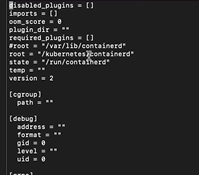
And we were able to run kubeadm init without error. Everything came up as it should have, and our k8s server was upgraded!
Barn Cats First Trip to the Vet
We took the cats we trapped to the vet to get neutered. They were surprisingly chill in the car — not their favorite activity, but they were quiet and looking around as we drove. Dropped them off at a low cost / feral clinic in the morning, and we picked them all up a little after 4PM.
Each kitten has two days of pain killers & need to limit their activity. A neighbor will be taking the other gray kitten (the one we call Pebbles), but Ash and Fritter will be staying inside for a few more weeks so we can take them for a booster shot next month.
They are both recovering well so far — Fritter ended up having an incision in his belly, too, so Ash is recovering quicker. But they’re both happy to curl up together and nap.
2023 Garden — Seeds Sprouting
Most of the tomatoes have sprouted, and two types of peppers. Peppers seem to take a long time to sprout! I’ve also got an arctic kiwi leafing out beautifully and several grape vines that are starting to sprout leaves.
2023 Hazelnut Flowers
River Walk
2023 Garden — Seed Starting
We got some seeds started this evening — a lot of peppers, tomatoes, and a few other plants. There are a bunch of other peppers to get going, ground cherries, cucumbers, cauliflower, broccoli, and Brussels sprouts. And, once we can start planting outside, corn, beans, peas, and all sorts of stuff for birds.
But here’s what I’ve got planted so far:
Hungarian peppers, Guadillo pepper, Pasilla pepper
Aji Lemon Drop pepper, Peri-Peri pepper, Sugar Rush Peach pepper
Black Strawberry Cherry Tomato, Brandywine Tomato, Trophy Tomato,
Rhubarb, Sugar Baby Bush Watermelon, Mary Washington Asparagus