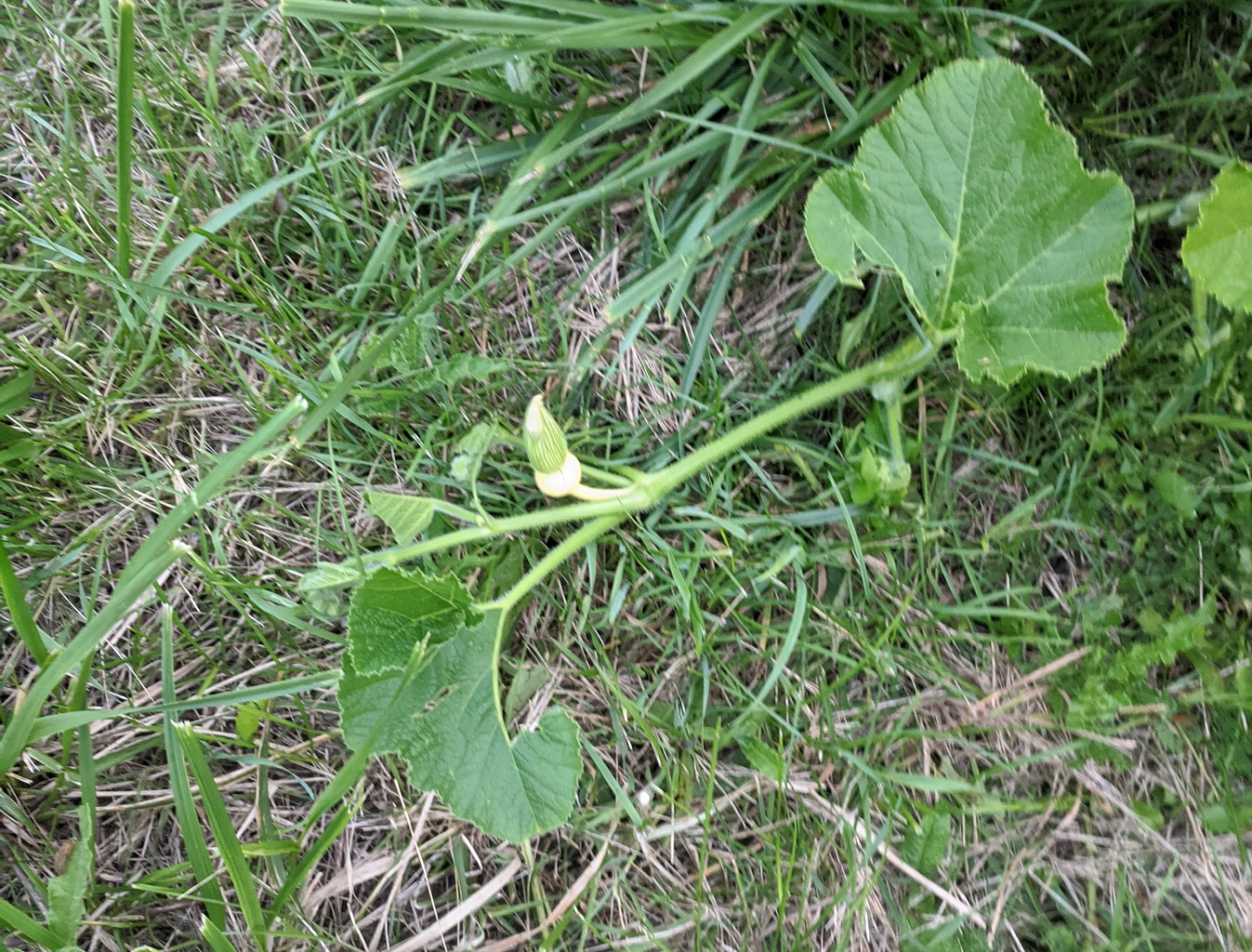We found fourteen hazelnuts around the bushes today — and still some on the plants. There were more hazelnuts hiding under leaves than we thought.
Category: Gardening
Tomatoes, Corn, and Pumpkins
Corn and Beans
Pumpkin Progress and Corn Harvest
Corn Progress
We’ve got tassels all over now — silks on corn, cobs forming. This is the Damaun SH2 sweet corn we’ve planted for the first time this year.
Pumpkin Progress
Corn Tassels
Pumpkins Are Forming
Peanut Butter Fence
We got the peanut butter fence up on the farm — Scott and Anya attached the metal strips, and I smeared the with peanut butter. Since they are connected to an electric fence line, the idea is that a deer will lick at the peanut butter (evidently something they really like) and get an unpleasant jolt. It’s a solar energizer, so not too unpleasant. But enough for them to think “I’m gonna go eat this other green leafy stuff!”.