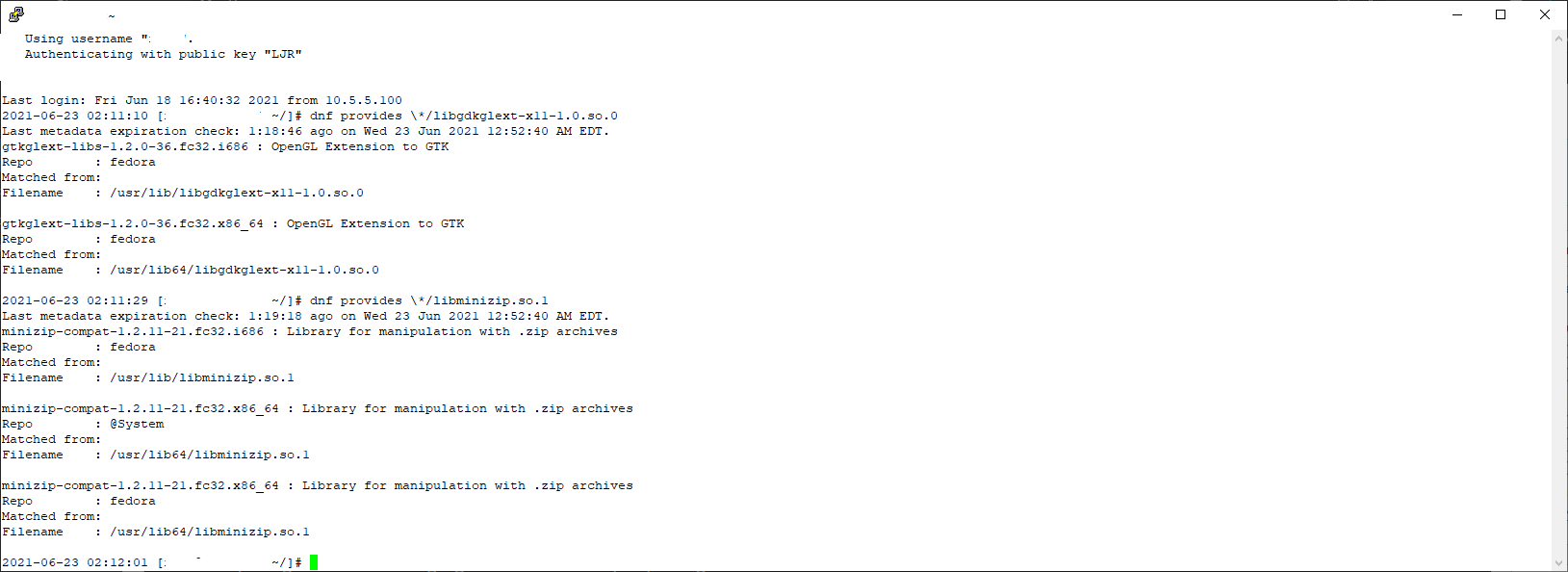I’ve been working on a script that updates our host names in Porkbun, but the script had a problem with the example.com type A records. Updating host.example.com worked fine, but example.com became example.com.example.com
Now, in a Bind zone, you just fully qualify the record by post-pending the implied root dot (i.e. instead of “example.com”, you use “example.com.”, but Porkbun didn’t understand a fully qualified record. You cannot say the name is null (or “”). You cannot say the name is “example.com” or “example.com.”
In what I hope is my final iteration of the script, I now identify cases where the name matches the zone and don’t include the name parameter in the JSON data. Otherwise I include the ‘name’ as the short hostname (i.e. the fully qualified hostname minus the zone name). This appears to be working properly, so (fingers crossed, knock on wood, and all that) our ‘stuff’ won’t go offline next time our IP address changes.