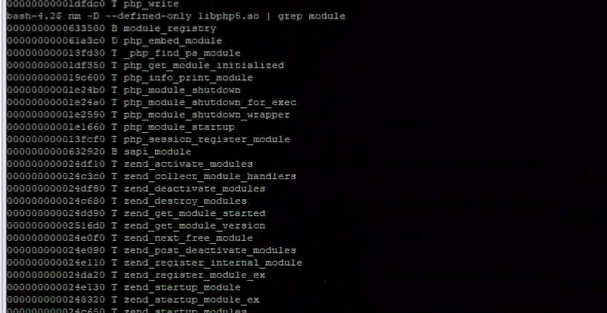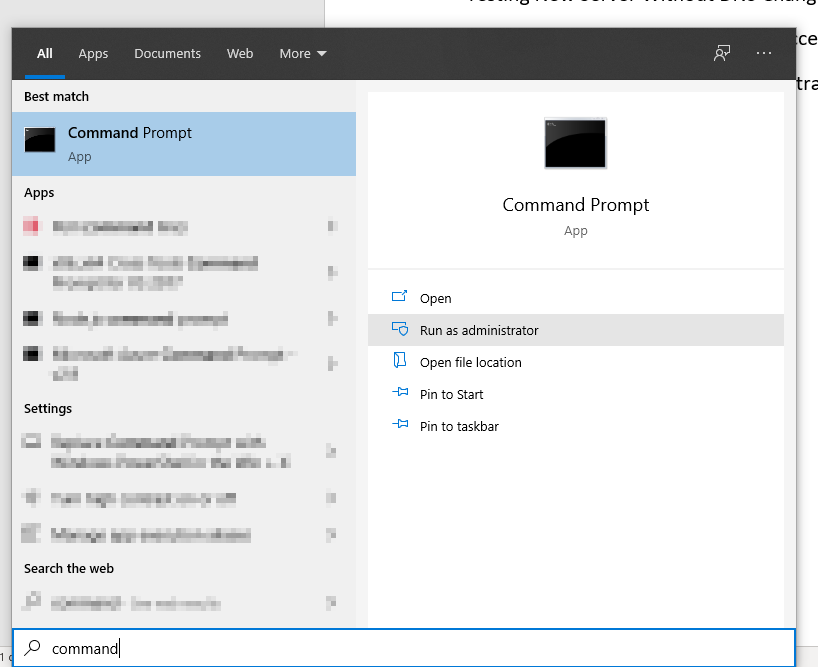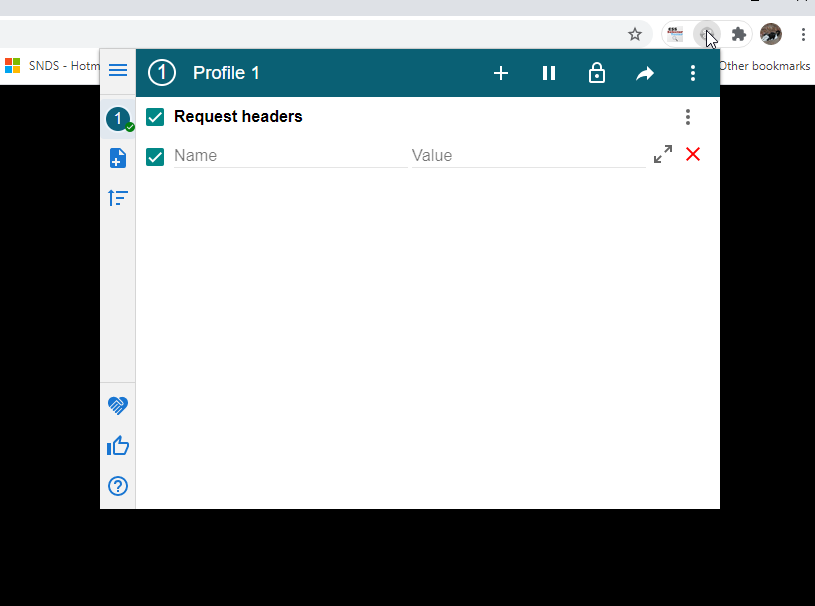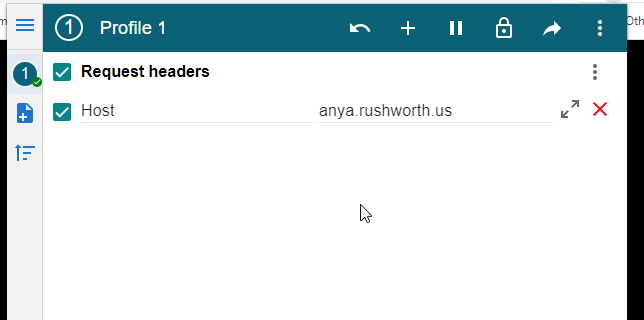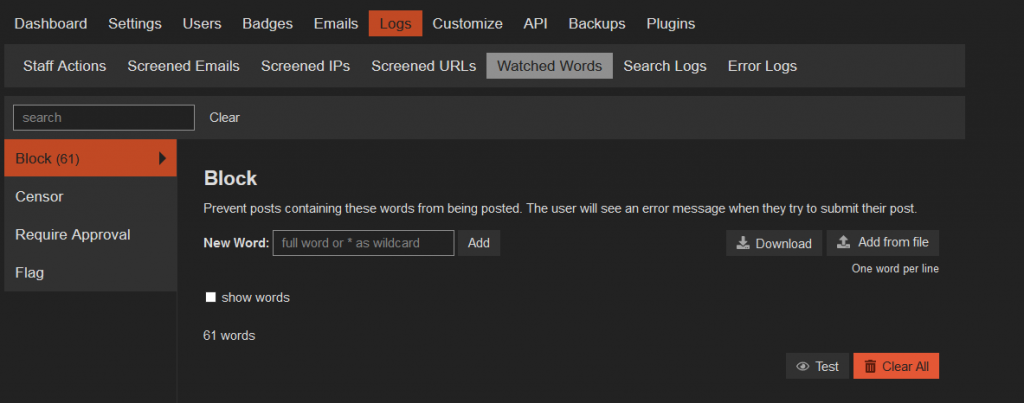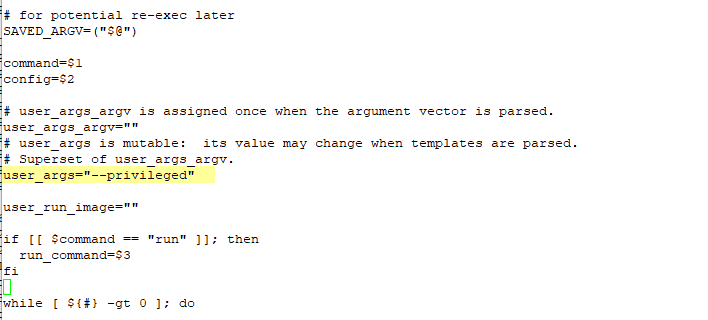This is a very strange problem — we had a web server upgraded recently. We use “sudo apachectl start” to bring up the server since the server is maintained by a dedicated Unix support team, and the site worked fine. Until … Sunday morning after the log rotation. Then Box Spout was unable to access the XML data for an Excel file to compress it. Lots of errors:
[Mon Sep 14 10:59:39.137728 2020] [:error] [pid 57117] [client 10.1.2.3:49276] PHP Warning: ZipArchive::close(): Zlib error: stream error in /path/to/site/classes/vendor/box/spout/src/Spout/Writer/Common/Helper/ZipHelper.php on line 199, referer: https://hostname.example.com/path/to/code.php
[Mon Sep 14 10:59:39.137785 2020] [:error] [pid 57117] [client 10.1.2.3:49276] PHP Warning: fopen(/tmp/xlsx5f5f934699dcd9.17695276.zip): failed to open stream: No such file or directory in /path/to/site/classes/vendor/box/spout/src/Spout/Writer/Common/Helper/ZipHelper.php on line 213, referer: https://hostname.example.com/path/to/code.php
[Mon Sep 14 10:59:39.137803 2020] [:error] [pid 57117] [client 10.1.2.3:49276] PHP Warning: stream_copy_to_stream() expects parameter 1 to be resource, boolean given in /path/to/site/classes/vendor/box/spout/src/Spout/Writer/Common/Helper/ZipHelper.php on line 214, referer: https://hostname.example.com/path/to/code.php
[Mon Sep 14 10:59:39.137814 2020] [:error] [pid 57117] [client 10.1.2.3:49276] PHP Warning: fclose() expects parameter 1 to be resource, boolean given in /path/to/site/classes/vendor/box/spout/src/Spout/Writer/Common/Helper/ZipHelper.php on line 215, referer: https://hostname.example.com/path/to/code.php
[Mon Sep 14 10:59:39.138360 2020] [:error] [pid 57117] [client 10.1.2.3:49276] PHP Fatal error: Uncaught exception ‘Box\\Spout\\Common\\Exception\\IOException’ with message ‘Cannot perform I/O operation outside of the base folder: /tmp’ in /path/to/site/classes/vendor/box/spout/src/Spout/Common/Helper/FileSystemHelper.php:130\nStack trace:\n#0 /path/to/site/classes/vendor/box/spout/src/Spout/Common/Helper/FileSystemHelper.php(82): Box\\Spout\\Common\\Helper\\FileSystemHelper->throwIfOperationNotInBaseFolder(‘/tmp/xlsx5f5f93…’)\n#1 /path/to/site/classes/vendor/box/spout/src/Spout/Writer/XLSX/Helper/FileSystemHelper.php(369): Box\\Spout\\Common\\Helper\\FileSystemHelper->deleteFile(‘/tmp/xlsx5f5f93…’)\n#2 /path/to/site/classes/vendor/box/spout/src/Spout/Writer/XLSX/Internal/Workbook.php(134): Box\\Spout\\Writer\\XLSX\\Helper\\FileSystemHelper->zipRootFolderAndCopyToStream(Resource id #26)\n#3 /path/to/site/ in /path/to/site/classes/vendor/box/spout/src/Spout/Common/Helper/FileSystemHelper.php on line 130, referer: https://hostname.example.com/path/to/code.php
[Mon Sep 14 10:59:39.139468 2020] [:error] [pid 57117] [client 10.1.2.3:49276] PHP Warning: ZipArchive::close(): Zlib error: stream error in /path/to/site/classes/vendor/box/spout/src/Spout/Writer/Common/Helper/ZipHelper.php on line 199, referer: https://hostname.example.com/path/to/code.php
[Mon Sep 14 10:59:39.139504 2020] [:error] [pid 57117] [client 10.1.2.3:49276] PHP Warning: fopen(/tmp/xlsx5f5f934699dcd9.17695276.zip): failed to open stream: No such file or directory in /path/to/site/classes/vendor/box/spout/src/Spout/Writer/Common/Helper/ZipHelper.php on line 213, referer: https://hostname.example.com/path/to/code.php
[Mon Sep 14 10:59:39.139515 2020] [:error] [pid 57117] [client 10.1.2.3:49276] PHP Warning: stream_copy_to_stream() expects parameter 1 to be resource, boolean given in /path/to/site/classes/vendor/box/spout/src/Spout/Writer/Common/Helper/ZipHelper.php on line 214, referer: https://hostname.example.com/path/to/code.php
[Mon Sep 14 10:59:39.139533 2020] [:error] [pid 57117] [client 10.1.2.3:49276] PHP Warning: fclose() expects parameter 1 to be resource, boolean given in /path/to/site/classes/vendor/box/spout/src/Spout/Writer/Common/Helper/ZipHelper.php on line 215, referer: https://hostname.example.com/path/to/code.php
[Mon Sep 14 10:59:39.139599 2020] [:error] [pid 57117] [client 10.1.2.3:49276] PHP Fatal error: Uncaught exception ‘Box\\Spout\\Common\\Exception\\IOException’ with message ‘Cannot perform I/O operation outside of the base folder: /tmp’ in /path/to/site/classes/vendor/box/spout/src/Spout/Common/Helper/FileSystemHelper.php:130\nStack trace:\n#0 /path/to/site/classes/vendor/box/spout/src/Spout/Common/Helper/FileSystemHelper.php(82): Box\\Spout\\Common\\Helper\\FileSystemHelper->throwIfOperationNotInBaseFolder(‘/tmp/xlsx5f5f93…’)\n#1 /path/to/site/classes/vendor/box/spout/src/Spout/Writer/XLSX/Helper/FileSystemHelper.php(369): Box\\Spout\\Common\\Helper\\FileSystemHelper->deleteFile(‘/tmp/xlsx5f5f93…’)\n#2 /path/to/site/classes/vendor/box/spout/src/Spout/Writer/XLSX/Internal/Workbook.php(134): Box\\Spout\\Writer\\XLSX\\Helper\\FileSystemHelper->zipRootFolderAndCopyToStream(Resource id #26)\n#3 /path/to/site in /path/to/site/classes/vendor/box/spout/src/Spout/Common/Helper/FileSystemHelper.php on line 130, referer: https://hostname.example.com/path/to/code.php
The postupdate script is “systemctl reload httpd.service” — so not exactly the same thing we used to launch the service originally. But I’ve never seen differing behavior between apachectl and systemctl started HTTPD instances. Quick/dirty solution is to disable PrivateTmp, but I’m hoping to be able to isolate why exactly the postupdate script appears to break the service’s access to the private tmp space.
30 November 2020 addendum — In discussing the issue with RedHat, they suggested using either
/sbin/killall -HUP httpd
or
/bin/systemctl restart httpd.service > /dev/null 2>/dev/null || true
Doing this has allowed continual access to the Private Tmp space after log rotation. Woohoo! Not sure why the default configuration that came from the Apache httpd package didn’t work (i.e. it’s not like we built some funky weird log rotation script). But success is good enough for me.