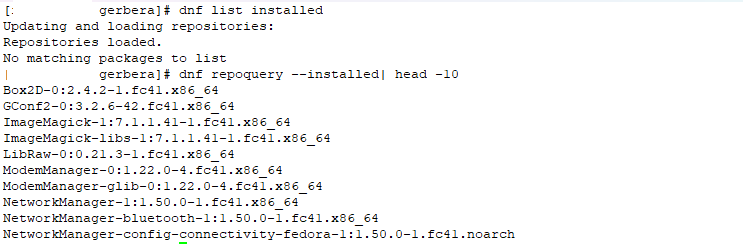Not that anyone hosts their own Exchange server anymore … but we had a pretty strange issue pop up. Exchange has been, for a dozen years, configured to use the system DNS servers. The system can still use DNS just fine … but the Exchange transport failed to query DNS and just queued messages.
PS C:\scripts> Get-Queue -Identity "EXCHANGE01\3" | Format-List *
DeliveryType : SmtpDeliveryToMailbox
NextHopDomain : mailbox database 1440585757
TlsDomain :
NextHopConnector : 1cdb1e55-a129-46bc-84ef-2ddae27b808c
Status : Retry
MessageCount : 7
LastError : 451 4.4.0 DNS query failed. The error was: DNS query failed with error ErrorRetry
RetryCount : 2
LastRetryTime : 1/4/2025 12:20:04 AM
NextRetryTime : 1/4/2025 12:25:04 AM
DeferredMessageCount : 0
LockedMessageCount : 0
MessageCountsPerPriority : {0, 0, 0, 0}
DeferredMessageCountsPerPriority : {0, 7, 0, 0}
RiskLevel : Normal
OutboundIPPool : 0
NextHopCategory : Internal
IncomingRate : 0
OutgoingRate : 0
Velocity : 0
QueueIdentity : EXCHANGE01\3
PriorityDescriptions : {High, Normal, Low, None}
Identity : EXCHANGE01\3
IsValid : True
ObjectState : New
Yup, still configured to use the SYSTEM’s DNS:
PS C:\scripts> Get-TransportService | Select-Object Name, *DNS*
Name : EXCHANGE01
ExternalDNSAdapterEnabled : True
ExternalDNSAdapterGuid : 2fdebb30-c710-49c9-89fb-61455aa09f62
ExternalDNSProtocolOption : Any
ExternalDNSServers : {}
InternalDNSAdapterEnabled : True
InternalDNSAdapterGuid : 2fdebb30-c710-49c9-89fb-61455aa09f62
InternalDNSProtocolOption : Any
InternalDNSServers : {}
DnsLogMaxAge : 7.00:00:00
DnsLogMaxDirectorySize : 200 MB (209,715,200 bytes)
DnsLogMaxFileSize : 10 MB (10,485,760 bytes)
DnsLogPath :
DnsLogEnabled : True
I had to hard-code the DNS servers to the transport and restart the service:
PS C:\scripts> Set-TransportService EXCHANGE01 -InternalDNSServers 10.5.5.85,10.5.5.55,10.5.5.1
PS C:\scripts> Set-TransportService EXCHANGE01 -ExternalDNSServers 10.5.5.85,10.5.5.55,10.5.5.1
PS C:\scripts> Restart-Service MSExchangeTransport
WARNING: Waiting for service 'Microsoft Exchange Transport (MSExchangeTransport)' to stop...
WARNING: Waiting for service 'Microsoft Exchange Transport (MSExchangeTransport)' to start...
PS C:\scripts> Get-TransportService | Select-Object Name, InternalDNSServers, ExternalDNSServers
Name InternalDNSServers ExternalDNSServers
---- ------------------ ------------------
EXCHANGE01 {10.5.5.1, 10.5.5.55, 10.5.5.85} {10.5.5.85, 10.5.5.55, 10.5.5.1}
Viola, messages started popping into my mailbox.