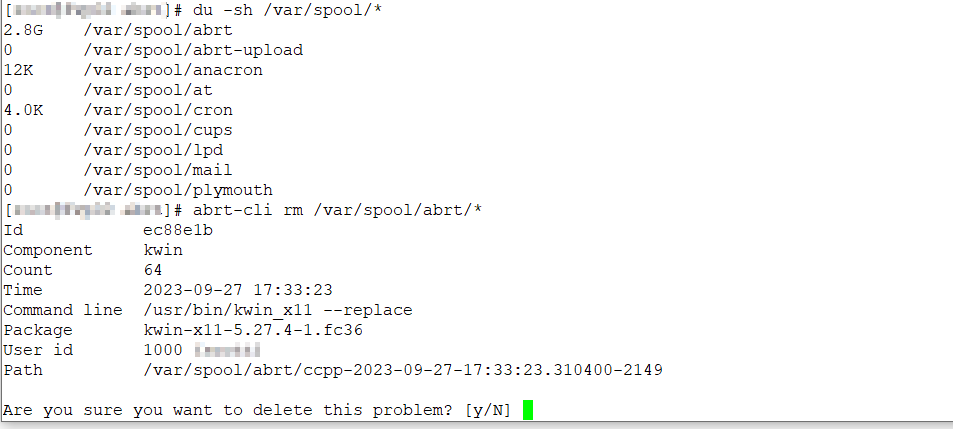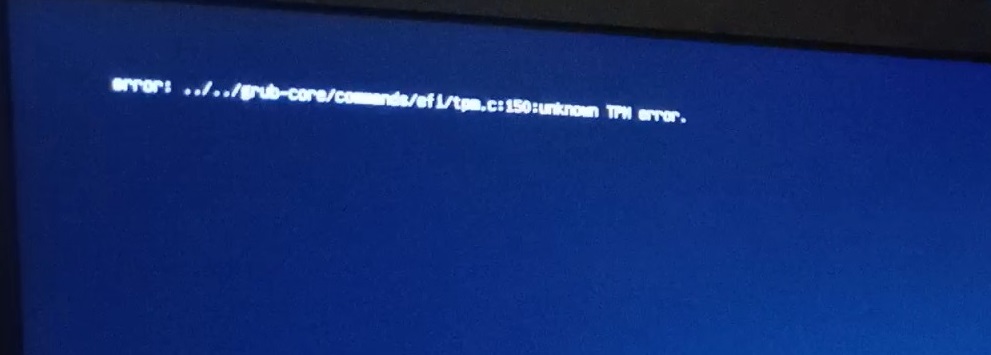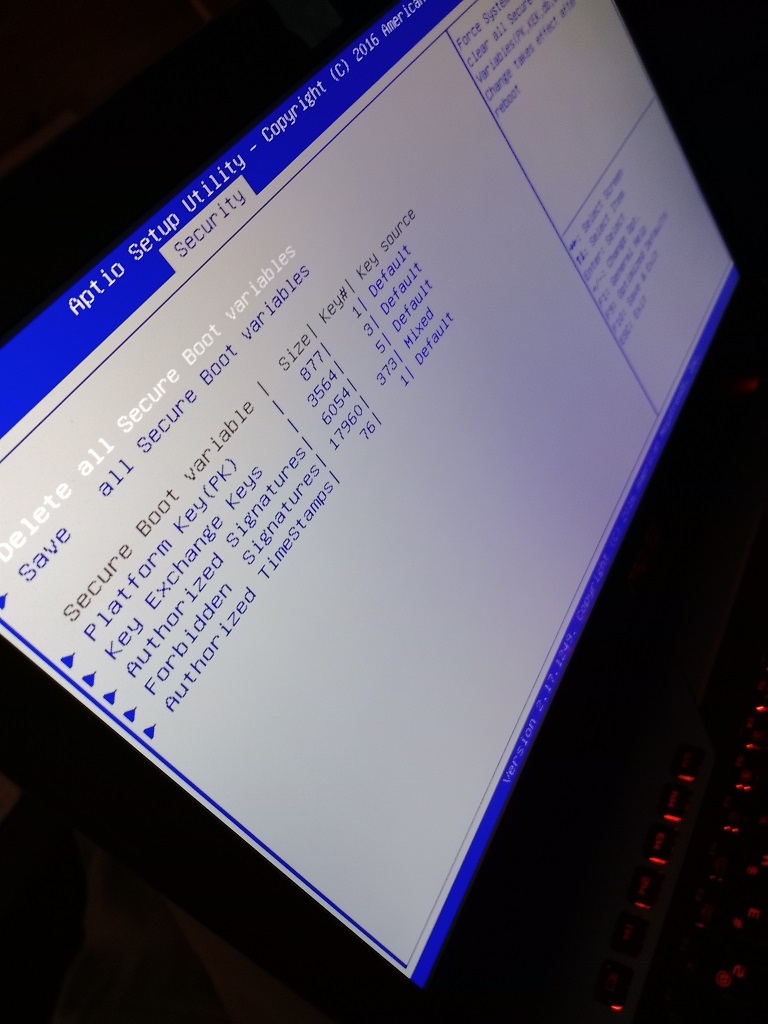There have been a few times I’ve needed to make a custom build of an application — to enable some feature that the default build does not include or to use a newer version than is available in the package repository — and I always thought it would be really useful to know what the build parameters were. Turns out you can find how Fedora packages were build.
Go to https://koji.fedoraproject.org and search for the package

Locate ‘yours’ – the right version of the application and the right version of Fedora – and click on the package name
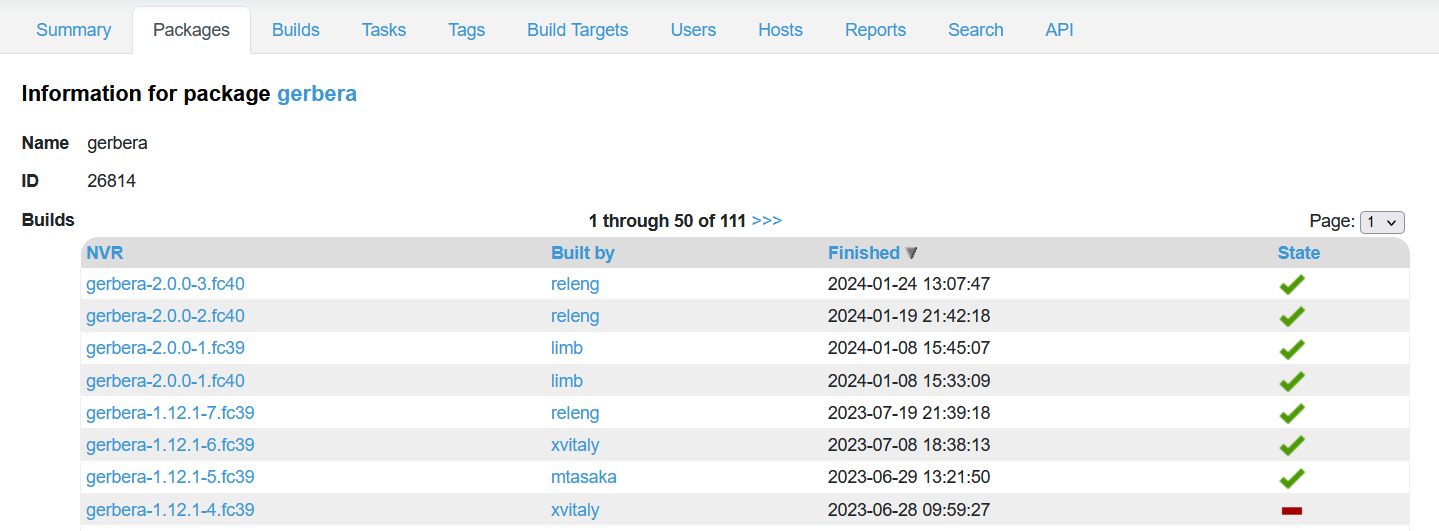
Scroll down to the “Logs” section – click on the “build.log” for the proper architecture
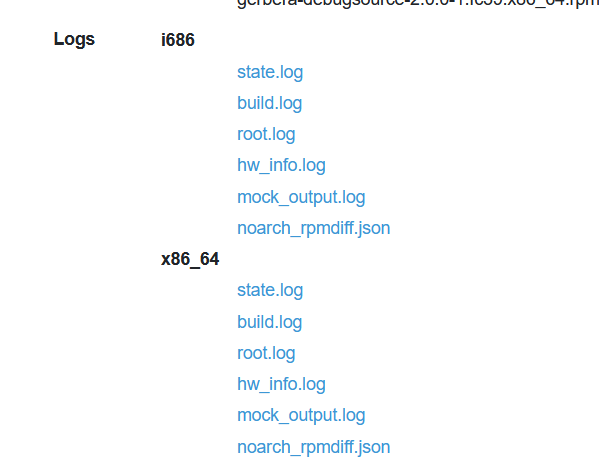
Here, you will see the entire log for building the RPM but part of that is building the application from source. You’ll be able to find the configuration and make parameters used in the build. As an example, I was trying to determine if Gerbera was build with the REUSEADDR flag (it was) and LIBUPNP disable-blocking-tcp-connections
https://kojipkgs.fedoraproject.org//packages/gerbera/2.0.0/1.fc39/data/logs/x86_64/build.log

In my particular case, I then had to find the libupnp package and see how that was built – they’ve got enable blocking tcp connections. Reusing the parameters from the RPM allows me to build packages that land files in “the right place” (or, rather, the place used in the Fedora package) and include any features they’ve included.