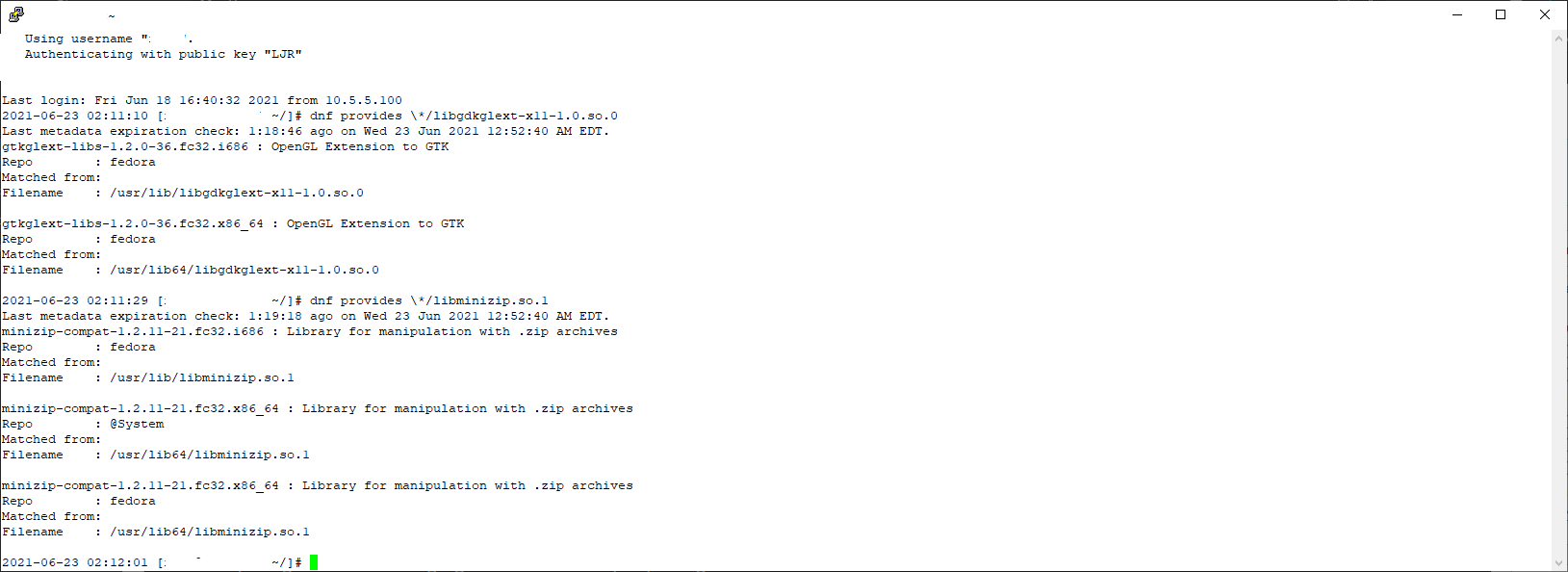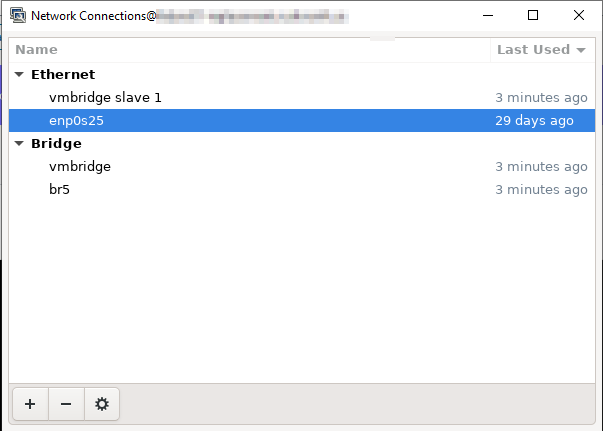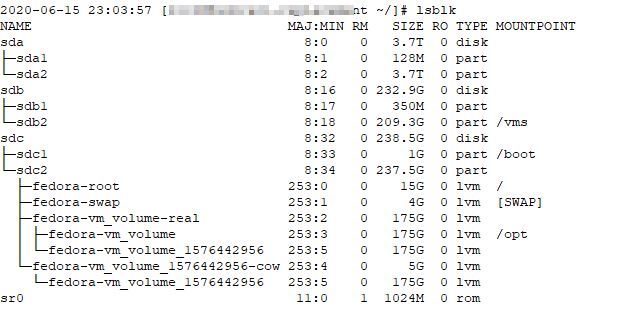“Dependency hell” used to be a big problem — you’d download one package, attempt to install it, and find out you needed three other packages. Download one of them, attempt to install it, and learn about five other packages. Fifty seven packages later, you forgot what you were trying to install in the first place and went home. Or, I suppose, you managed to install that first package and actually use it. The advent of repo-based deployments — where dependencies can be resolved and automatically downloaded — has mostly eliminated dependency hell. But, occasionally, you’ll have a manual install that says “oh, I cannot complete. I need libgdkglext-x11-1.0.so.0 or libminizip.so.1 … and, if there’s a package that’s named libgdkglext-x11 or libminizip … you’re good. There’s not. Fortunately, you can use “dnf provides” to search for a package that provides a specific file — thus learning that you need the gtkglext-libs and minizip-compat packages to resolve your dependencies.
Tag: Fedora
Linux: Identifying Large Packages
The disk filled up on our primary server, and there wasn’t anything obvious like a decade worth of log files to clean up. I had to resort to uninstalling ‘stuff’ (it was, after all, installing ‘stuff’ that created the problem … tons of X11-related stuff for troubleshooting purposes). There is a way to list installed packages by size:
rpm -qia|awk '$1=="Name" { n=$3} $1=="Size" {s=$3} $1=="Description" {print s " " n }' |sort -n
Fedora — Disabling IPv6
Since it’s the third time I’ve had to do this so far this year, I’m going to write down how I disable IPv6 in Fedora. Add these lines to /etc/sysctl.conf
[lisa@server~]# grep ipv6 /etc/sysctl.conf net.ipv6.conf.all.disable_ipv6=1 net.ipv6.conf.default.disable_ipv6=1 net.ipv6.conf.lo.disable_ipv6=1
Then load the sysctl settings (sysctl -p) or reboot.
Without IPv6, if you do X-redirection, you may get an error indicating the redirection was refused. In journalctl, there’s an error “error: Failed to allocate internet-domain X11 display socket”. Evidently you’ve got to configure sshd to use IPv4 by setting “AddressFamily inet” in /etc/ssh/sshd_config
[lisa@server~/]# grep AddressFamily /etc/ssh/sshd_config AddressFamily inet
Fedora – Why were my packets dropped?
We’ve been seeing dropped packets on one of our servers — that usually means more data is coming in than can be processed, but it’s nice to confirm rather than guess. The command “netstat -s” displays summary statistics that are nicely grouped into causes:
TcpExt: 16 invalid SYN cookies received 88 resets received for embryonic SYN_RECV sockets 18 packets pruned from receive queue because of socket buffer overrun 2321 ICMP packets dropped because they were out-of-window 838512 TCP sockets finished time wait in fast timer
Building LIB_MYSQLUDF_SYS On Fedora 31
I moved my MariaDB server to a new host and could not follow my previously working instructions to build lib_mysqludf_sys. The error indicated that my_atomic.h was not found.
[lisa@server03 lib_mysqludf_sys]# make gcc -fPIC -Wall -I/usr/include/mysql/server -I. -shared lib_mysqludf_sys.c -o /usr/lib64/mariadb/plugin//lib_mysqludf_sys.so In file included from /usr/include/mysql/server/my_sys.h:34, from lib_mysqludf_sys.c:41: /usr/include/mysql/server/my_pthread.h:26:10: fatal error: my_atomic.h: No such file or directory 26 | #include <my_atomic.h> | ^~~~~~~~~~~~~ compilation terminated. make: *** [Makefile:4: install] Error 1
The missing file is located in /usr/include/mysql/server/private … so I had to include that file in the gcc command as well. My new Makefile reads as follows:
[lisa@server03 lib_mysqludf_sys]# cat Makefile LIBDIR=/usr/lib64/mariadb/plugin/ install: gcc -fPIC -Wall -I/usr/include/mysql/server -I/usr/include/mysql/server/private -I. -shared lib_mysqludf_sys.c -o $(LIBDIR)/lib_mysqludf_sys.so
I was then able to make and use install.sh to load it into MariaDB.
NVIDIA Driver Installation Issue – Fedora 30
NVIDIA finally released an updated driver for Scott’s laptop — one that should be compatible with the 5.x kernel. Ran through the normal process and got the following error:
Unable to load the nvidia-drm kernel module
Which … was at least new. Tried running through the installation again but not registering the driver with the kernel. Installation completed successfully, and he’s able to boot the 5.8.100 kernel.
Linux Network Manager GUI
Viewing Physical and Logical Volumes
Fixing Scott’s Audio
For some reason, the audio on Scott’s Fedora laptop falls over (maybe when coming out of sleep?) The playback device gets set to some ‘dummy’ device and he’s got no sound. Solution — from his user account, run:
systemctl --user restart pulseaudio.serviceNetwork Manager GUI
You can use nmcli to configure network interfaces controlled by NetworkManager. But, honestly, I don’t see any advantage to learning the cryptic CLI instead of using the cryptic config file stuff I’ve already learned. And yet … I need my server to have /etc/resolv.conf populated when it reboots. So I figured out how to launch the KDE system settings (assuming you’ve got the X display redirected to your host) — systemsettings5
Mine takes a few minutes to render, during which time the window is black and a handful of errors are written out to the console. But it got there eventually, and I was able to edit the network interface.