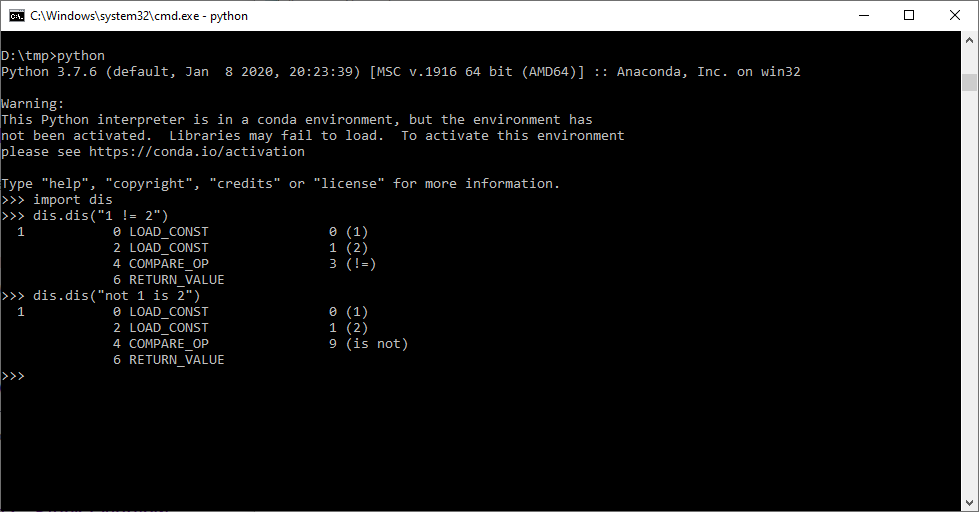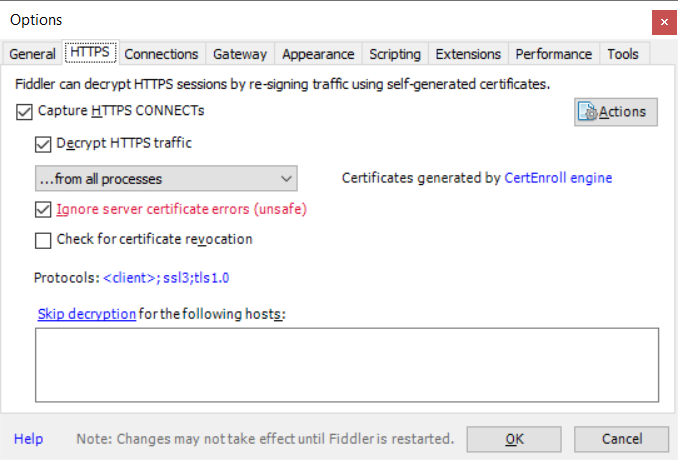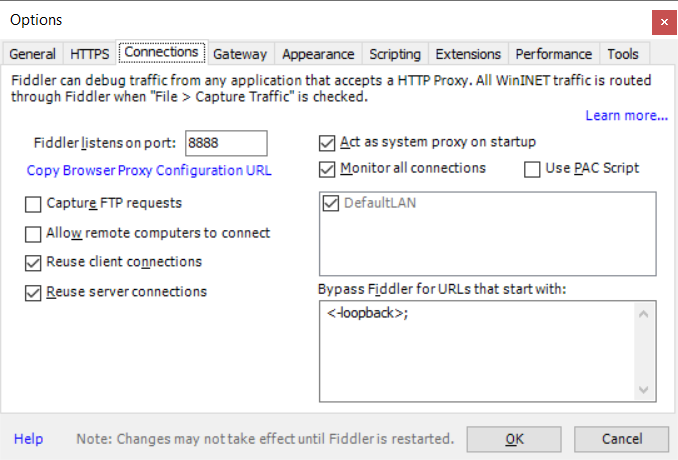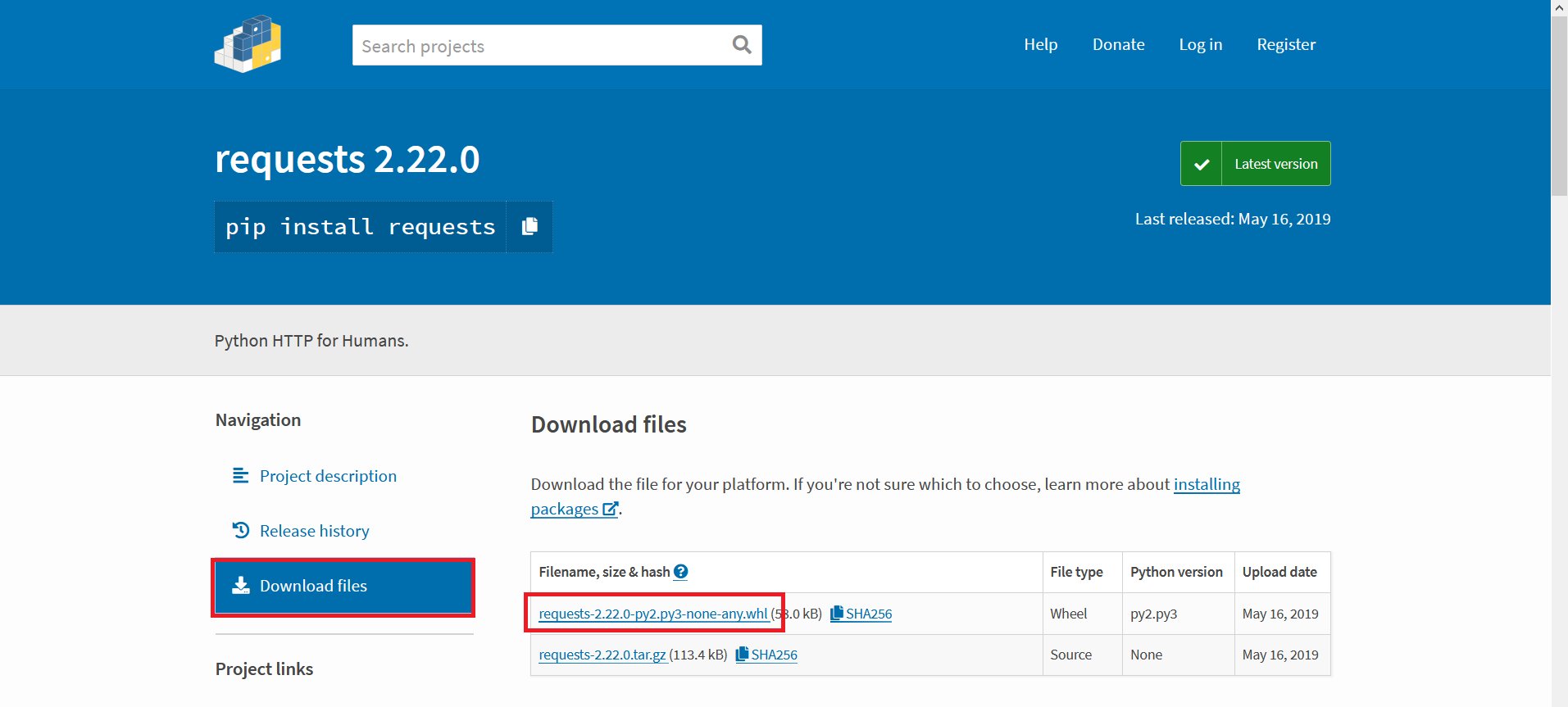Upgraded pip today, and I pretty quickly regretted it. SSL Error attempting to install anything from the Internet (and, amazingly, some things where I downloaded the wheel file). The answer is to downgrade PIP until you hit a version that doesn’t have the error. Annoying. Not sure what the latest rev I could have used was — going back one level and getting the error in loop was more time than I could devote to the project, so I just jumped back six months. Had success with 20.0.2 and left working alone.
Everything from 20.3.1 through 21.0.1 has this failure:
D:\tmp\5\pip>pip install basic_sftp
WARNING: Retrying (Retry(total=4, connect=None, read=None, redirect=None, status=None)) after connection broken by ‘SSLError(SSLError(1, ‘[SSL: WRONG_VERSION_NUMBER] wrong version number (_ssl.c:1076)’))’: /simple/basic-sftp/
WARNING: Retrying (Retry(total=3, connect=None, read=None, redirect=None, status=None)) after connection broken by ‘SSLError(SSLError(1, ‘[SSL: WRONG_VERSION_NUMBER] wrong version number (_ssl.c:1076)’))’: /simple/basic-sftp/
WARNING: You are using pip version 20.3.1; however, version 21.0.1 is available.
You should consider upgrading via the ‘c:\programs\anaconda3\python.exe -m pip install –upgrade pip’ command.