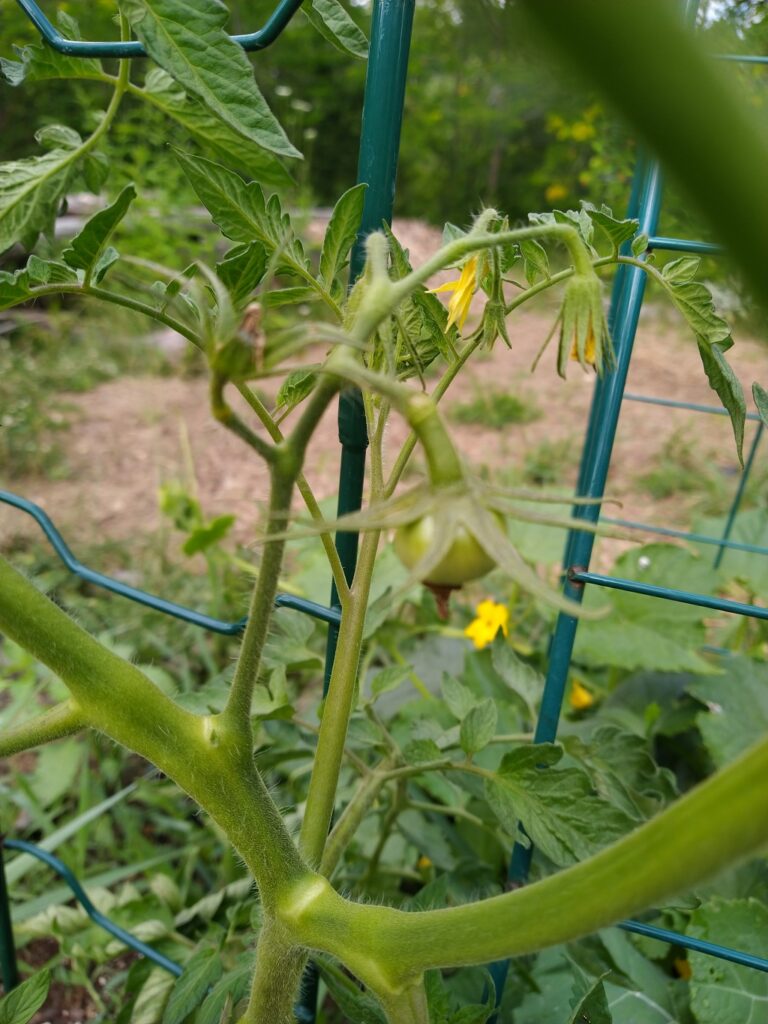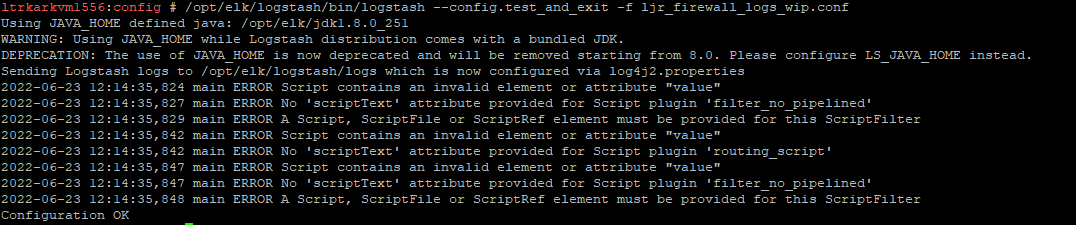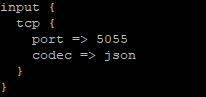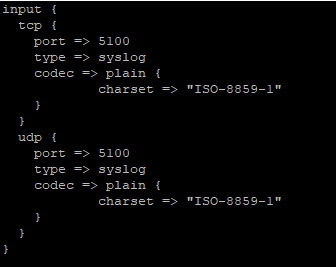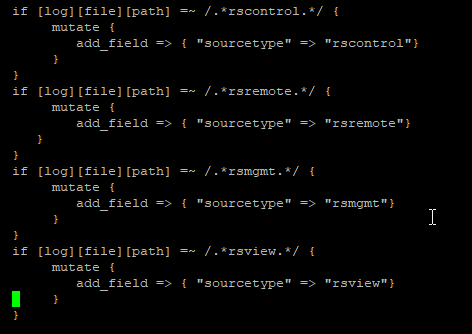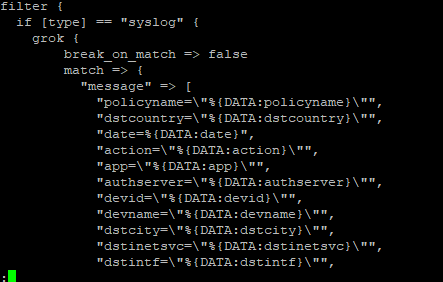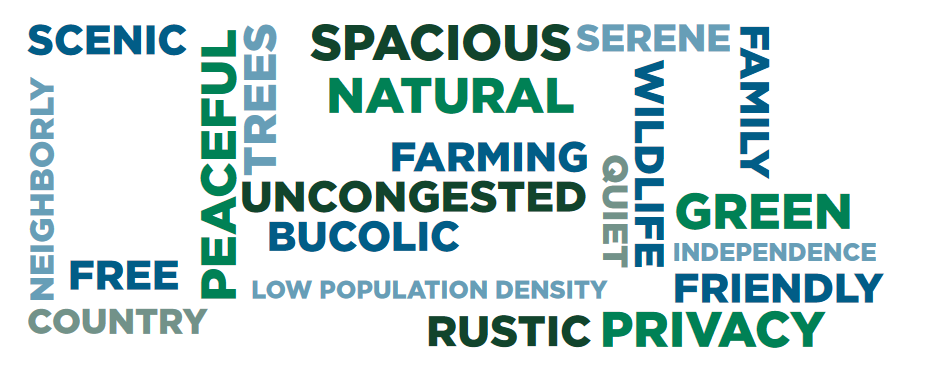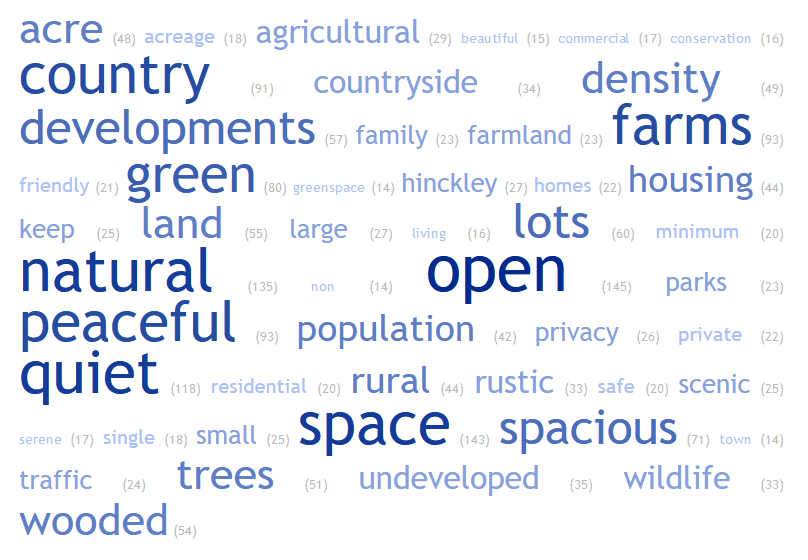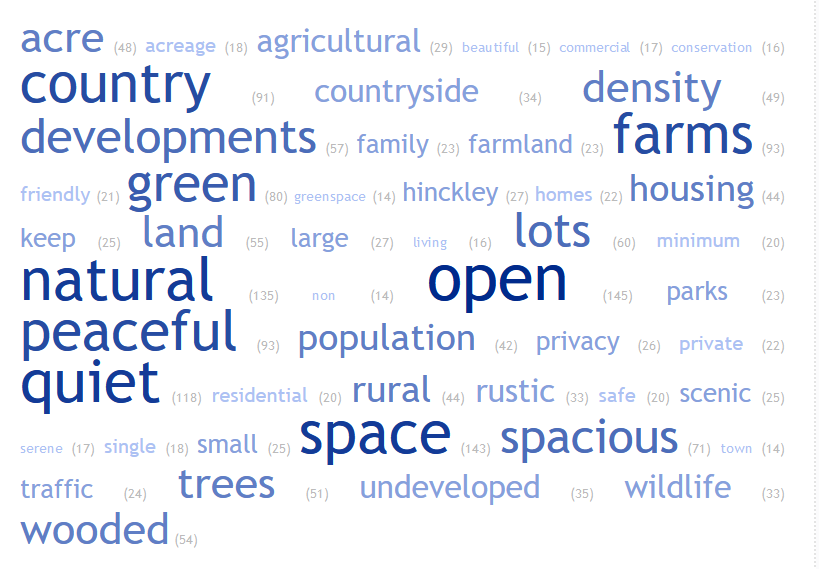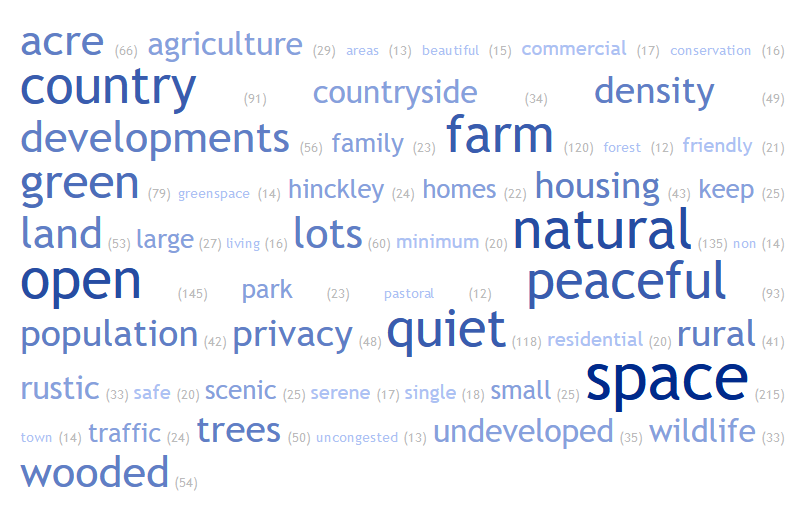Now that we’ve got a lot of data being ingested into our ELK platform, I am beginning to build out visualizations and dashboards. This Vega visualization (source below) shows the number of connections between source and destination countries.
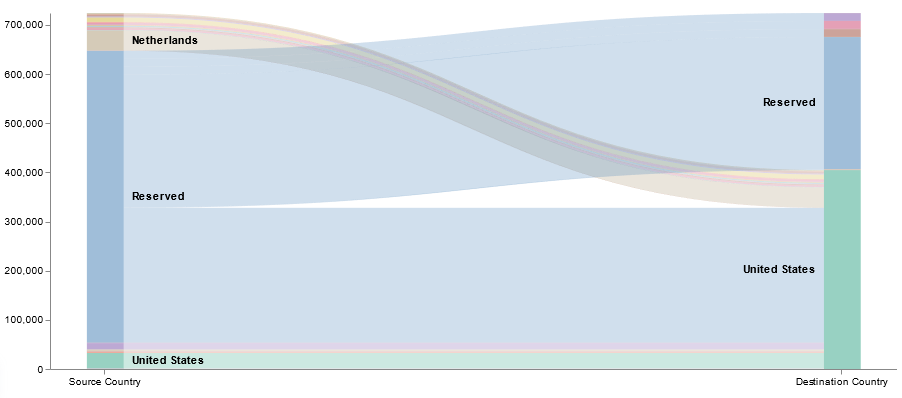
{
$schema: https://vega.github.io/schema/vega/v3.0.json
data: [
{
// Respect currently selected time range and filter string
name: rawData
url: {
%context%: true
%timefield%: @timestamp
index: firewall_logs*
body: {
size: 0
aggs: {
table: {
composite: {
size: 10000
sources: [
{
source_country: {
terms: {field: "srccountry.keyword"}
}
}
{
dest_country: {
terms: {field: "dstcountry.keyword"}
}
}
]
}
}
}
}
}
format: {property: "aggregations.table.buckets"}
// Add aliases for data.* elements
transform: [
{type: "formula", expr: "datum.key.source_country", as: "source_country"}
{type: "formula", expr: "datum.key.dest_country", as: "dest_country"}
{type: "formula", expr: "datum.doc_count", as: "size"}
]
}
{
name: nodes
source: rawData
transform: [
// Filter to selected country
{
type: filter
expr: !groupSelector || groupSelector.source_country == datum.source_country || groupSelector.dest_country == datum.dest_country
}
{type: "formula", expr: "datum.source_country+datum.dest_country", as: "key"}
{
type: fold
fields: ["source_country", "dest_country"]
as: ["stack", "grpId"]
}
{
type: formula
expr: datum.stack == 'source_country' ? datum.source_country+' '+datum.dest_country : datum.dest_country+' '+datum.source_country
as: sortField
}
{
type: stack
groupby: ["stack"]
sort: {field: "sortField", order: "descending"}
field: size
}
{type: "formula", expr: "(datum.y0+datum.y1)/2", as: "yc"}
]
}
{
name: groups
source: nodes
transform: [
// Aggregate country groups and include number of documents for each grouping
{
type: aggregate
groupby: ["stack", "grpId"]
fields: ["size"]
ops: ["sum"]
as: ["total"]
}
{
type: stack
groupby: ["stack"]
sort: {field: "grpId", order: "descending"}
field: total
}
{type: "formula", expr: "scale('y', datum.y0)", as: "scaledY0"}
{type: "formula", expr: "scale('y', datum.y1)", as: "scaledY1"}
{type: "formula", expr: "datum.stack == 'source_country'", as: "rightLabel"}
{
type: formula
expr: datum.total/domain('y')[1]
as: percentage
}
]
}
{
name: destinationNodes
source: nodes
transform: [
{type: "filter", expr: "datum.stack == 'dest_country'"}
]
}
{
name: edges
source: nodes
transform: [
{type: "filter", expr: "datum.stack == 'source_country'"}
{
type: lookup
from: destinationNodes
key: key
fields: ["key"]
as: ["target"]
}
{
type: linkpath
orient: horizontal
shape: diagonal
sourceY: {expr: "scale('y', datum.yc)"}
sourceX: {expr: "scale('x', 'source_country') + bandwidth('x')"}
targetY: {expr: "scale('y', datum.target.yc)"}
targetX: {expr: "scale('x', 'dest_country')"}
}
// Calculation to determine line thickness
{
type: formula
expr: range('y')[0]-scale('y', datum.size)
as: strokeWidth
}
{
type: formula
expr: datum.size/domain('y')[1]
as: percentage
}
]
}
]
scales: [
{
name: x
type: band
range: width
domain: ["source_country", "dest_country"]
paddingOuter: 0.05
paddingInner: 0.95
}
{
name: y
type: linear
range: height
domain: {data: "nodes", field: "y1"}
}
{
name: color
type: ordinal
range: category
domain: {data: "rawData", fields: ["source_country", "dest_country"]}
}
{
name: stackNames
type: ordinal
range: ["Source Country", "Destination Country"]
domain: ["source_country", "dest_country"]
}
]
axes: [
{
orient: bottom
scale: x
encode: {
labels: {
update: {
text: {scale: "stackNames", field: "value"}
}
}
}
}
{orient: "left", scale: "y"}
]
marks: [
{
type: path
name: edgeMark
from: {data: "edges"}
clip: true
encode: {
update: {
stroke: [
{
test: groupSelector && groupSelector.stack=='source_country'
scale: color
field: dest_country
}
{scale: "color", field: "source_country"}
]
strokeWidth: {field: "strokeWidth"}
path: {field: "path"}
strokeOpacity: {
signal: !groupSelector && (groupHover.source_country == datum.source_country || groupHover.dest_country == datum.dest_country) ? 0.9 : 0.3
}
zindex: {
signal: !groupSelector && (groupHover.source_country == datum.source_country || groupHover.dest_country == datum.dest_country) ? 1 : 0
}
tooltip: {
signal: datum.source_country + ' → ' + datum.dest_country + ' ' + format(datum.size, ',.0f') + ' (' + format(datum.percentage, '.1%') + ')'
}
}
hover: {
strokeOpacity: {value: 1}
}
}
}
{
type: rect
name: groupMark
from: {data: "groups"}
encode: {
enter: {
fill: {scale: "color", field: "grpId"}
width: {scale: "x", band: 1}
}
update: {
x: {scale: "x", field: "stack"}
y: {field: "scaledY0"}
y2: {field: "scaledY1"}
fillOpacity: {value: 0.6}
tooltip: {
signal: datum.grpId + ' ' + format(datum.total, ',.0f') + ' (' + format(datum.percentage, '.1%') + ')'
}
}
hover: {
fillOpacity: {value: 1}
}
}
}
{
type: text
from: {data: "groups"}
interactive: false
encode: {
update: {
x: {
signal: scale('x', datum.stack) + (datum.rightLabel ? bandwidth('x') + 8 : -8)
}
yc: {signal: "(datum.scaledY0 + datum.scaledY1)/2"}
align: {signal: "datum.rightLabel ? 'left' : 'right'"}
baseline: {value: "middle"}
fontWeight: {value: "bold"}
// Do not show labels on smaller items
text: {signal: "abs(datum.scaledY0-datum.scaledY1) > 13 ? datum.grpId : ''"}
}
}
}
{
type: group
data: [
{
name: dataForShowAll
values: [{}]
transform: [{type: "filter", expr: "groupSelector"}]
}
]
// Set button size and positioning
encode: {
enter: {
xc: {signal: "width/2"}
y: {value: 30}
width: {value: 80}
height: {value: 30}
}
}
marks: [
{
type: group
name: groupReset
from: {data: "dataForShowAll"}
encode: {
enter: {
cornerRadius: {value: 6}
fill: {value: "#f5f5f5"}
stroke: {value: "#c1c1c1"}
strokeWidth: {value: 2}
// use parent group's size
height: {
field: {group: "height"}
}
width: {
field: {group: "width"}
}
}
update: {
opacity: {value: 1}
}
hover: {
opacity: {value: 0.7}
}
}
marks: [
{
type: text
interactive: false
encode: {
enter: {
xc: {
field: {group: "width"}
mult: 0.5
}
yc: {
field: {group: "height"}
mult: 0.5
offset: 2
}
align: {value: "center"}
baseline: {value: "middle"}
fontWeight: {value: "bold"}
text: {value: "Show All"}
}
}
}
]
}
]
}
]
signals: [
{
name: groupHover
value: {}
on: [
{
events: @groupMark:mouseover
update: "{source_country:datum.stack=='source_country' && datum.grpId, dest_country:datum.stack=='dest_country' && datum.grpId}"
}
{events: "mouseout", update: "{}"}
]
}
{
name: groupSelector
value: false
on: [
{
events: @groupMark:click!
update: "{stack:datum.stack, source_country:datum.stack=='source_country' && datum.grpId, dest_country:datum.stack=='dest_country' && datum.grpId}"
}
{
events: [
{type: "click", markname: "groupReset"}
{type: "dblclick"}
]
update: "false"
}
]
}
]
}