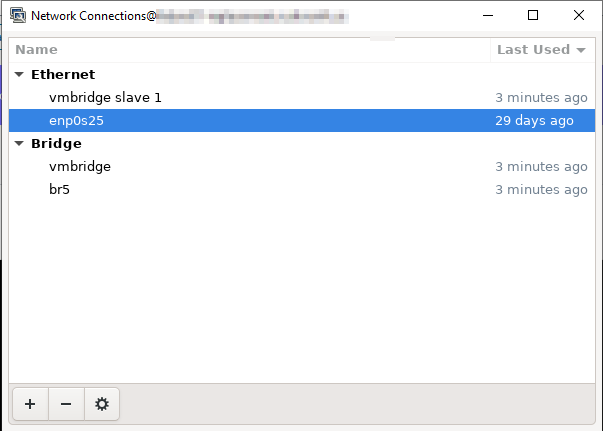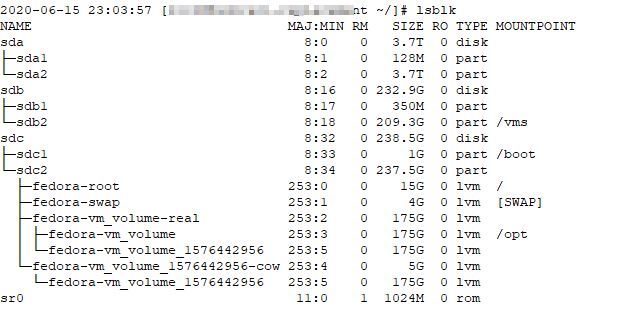Setting up the dual-boot Windows/Fedora system was straight-forward on my laptop. I installed Windows, then installed Linux and grub mkconfig found Windows and included it in the menu. Scott already had Fedora, and we needed to repair his Windows installation. Which, of course, blew away grub. Easy enough to get back, provided you’ve got a Live USB installation from which to boot.
Boot the Live media and use fdisk to find the Linux partition (in our installations, /boot is contained within the root partition).
[root@fedora02 ~]# fdisk -l
Disk /dev/sda: 10 GiB, 10737418240 bytes, 20971520 sectors
Units: sectors of 1 * 512 = 512 bytes
Sector size (logical/physical): 512 bytes / 4096 bytes
I/O size (minimum/optimal): 4096 bytes / 4096 bytes
Disklabel type: dos
Disk identifier: 0xd847fbc2
Device Boot Start End Sectors Size Id Type
/dev/sda1 * 2048 1026047 1024000 500M 83 Linux
/dev/sda2 1026048 20971519 19945472 9.5G 8e Linux LVM
Mount that partition somewhere:
mkdir /mnt/mycomputer
mount /dev/sda2 /mnt/mycomputer
Add bind mounts so /dev and /proc are in there
mount –bind /dev /mnt/mycomputer/dev
mount –bind /proc /mnt/mycomputer/proc
Chroot yourself into the mount point
chroot /mnt/mycomputer
Now you can reinstall grub. You don’t want the partition (e.g. /dev/sda2) but the disk. The following commands install the grub2 bootloader and reboot.
grub2-install /dev/sda
reboot
If you forget to pay attention on boot and thus inadvertently end up in the default operating system (<G>), edit /etc/default/grub and increase “GRUB_TIMEOUT=5”. Build the grub config — this should identify your Windows partition and include it in the menu
grub2-mkconfig -o /boot/grub2/grub.cfg
Reboot again, and you’ll be able to select between Windows and Linux.