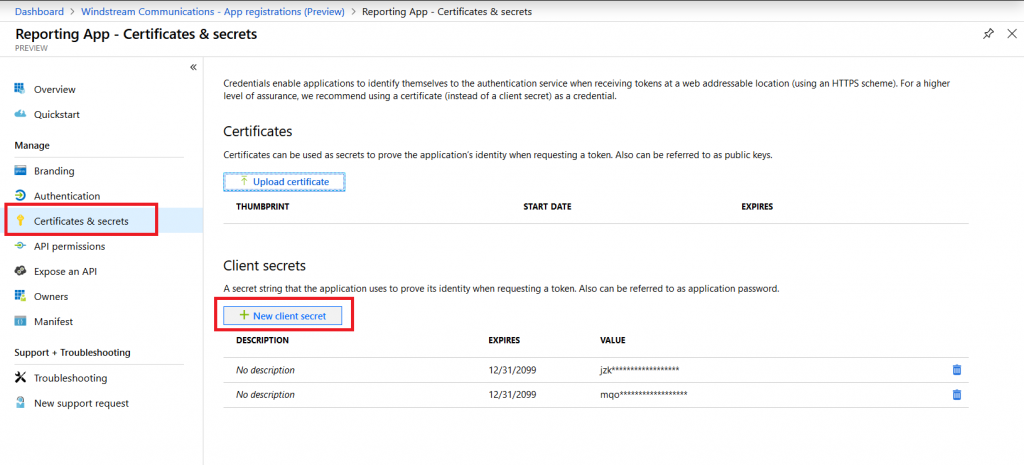The application I am registering will pull report data from Graph for use within existing company systems. I will be assigning application-level permissions and no callback URL is needed.
To register an application, log into http://portal.azure.com and select “Azure Active Directory” from the left-hand navigation column. Then select “App Registrations (preview)”.
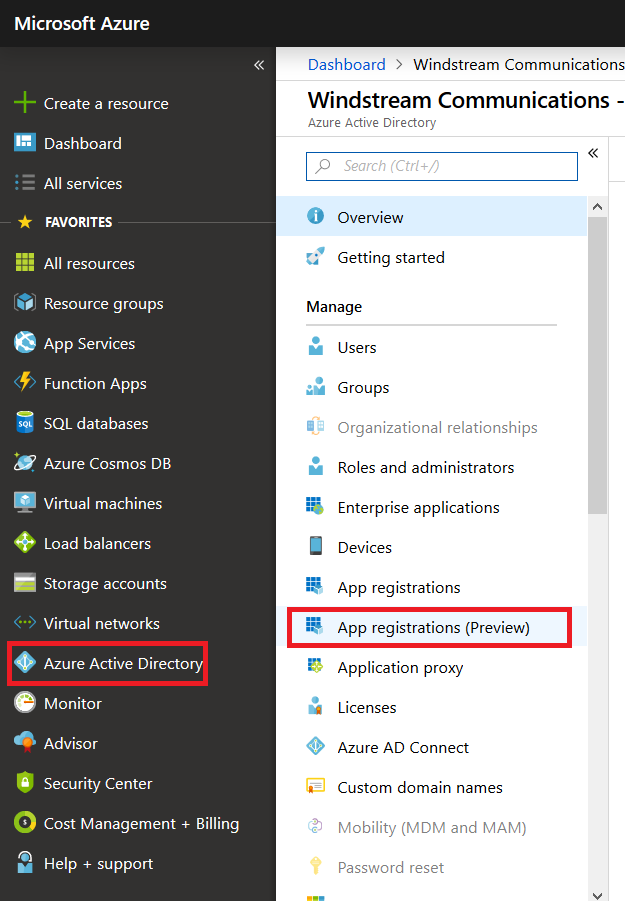
Click on “New registration”
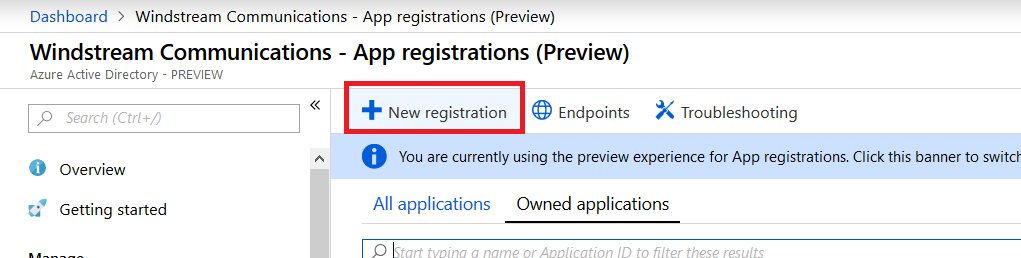
Provide a descriptive name for the application — tenant managers can see all of the registered applications and it’s a lot easier if you ask them to approve access for “Specific Application Name For Engineering” than “LJR Test”.
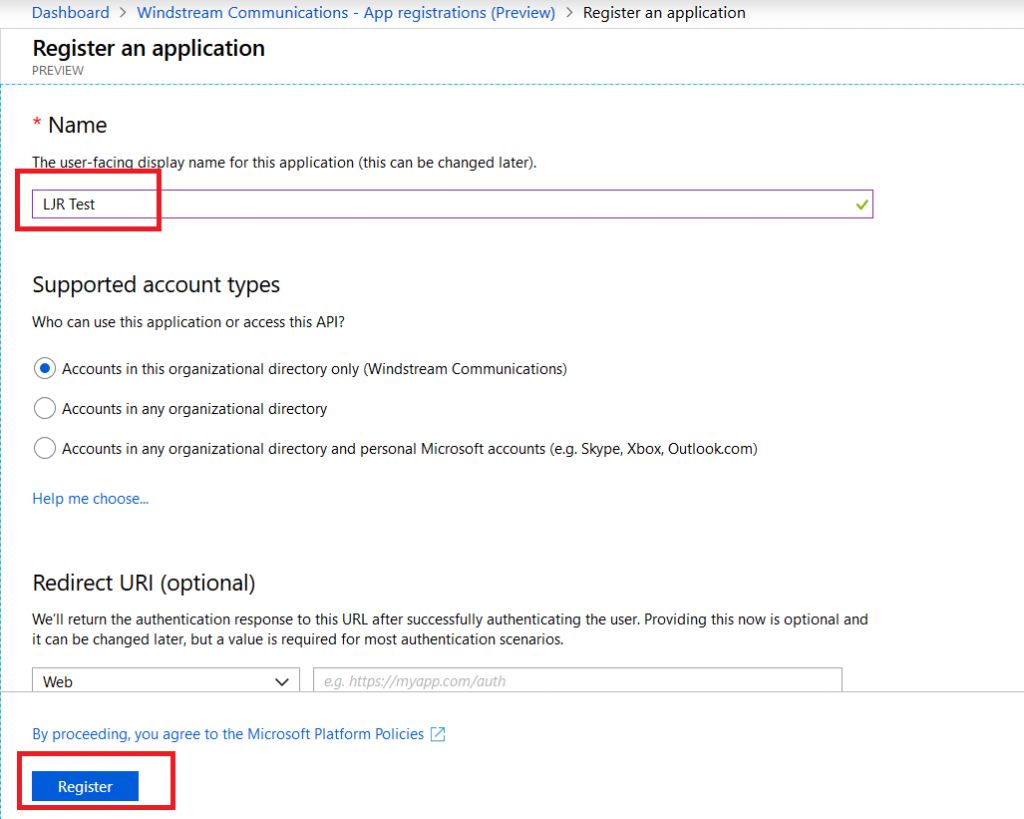
The application will be created and you will be brought to the app overview. Select “API permissions” then click the “Microsoft Graph” hyperlink.
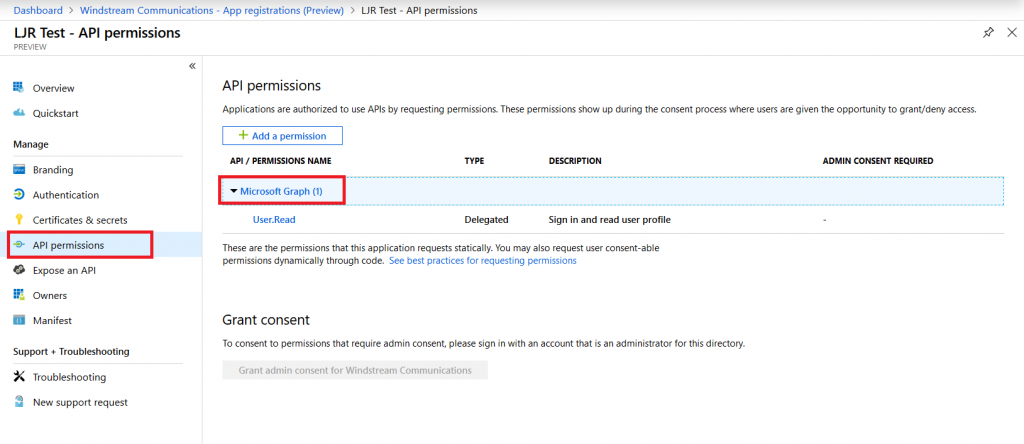
Click on “Application permissions”
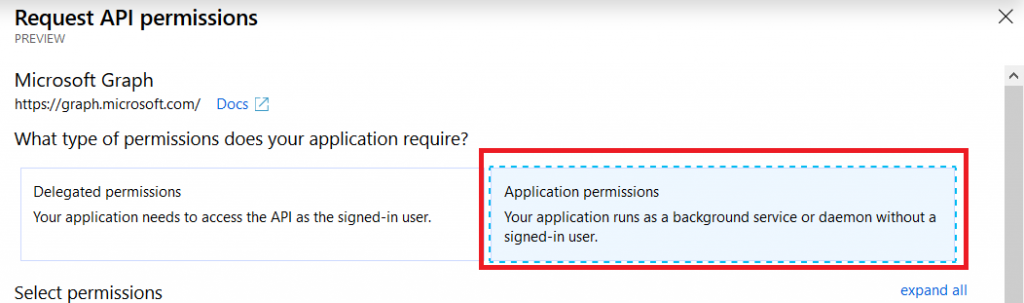
And find the permissions you need. For the script I want to run, I need Reports.Read.All. Click “Update permissions” to save your changes.
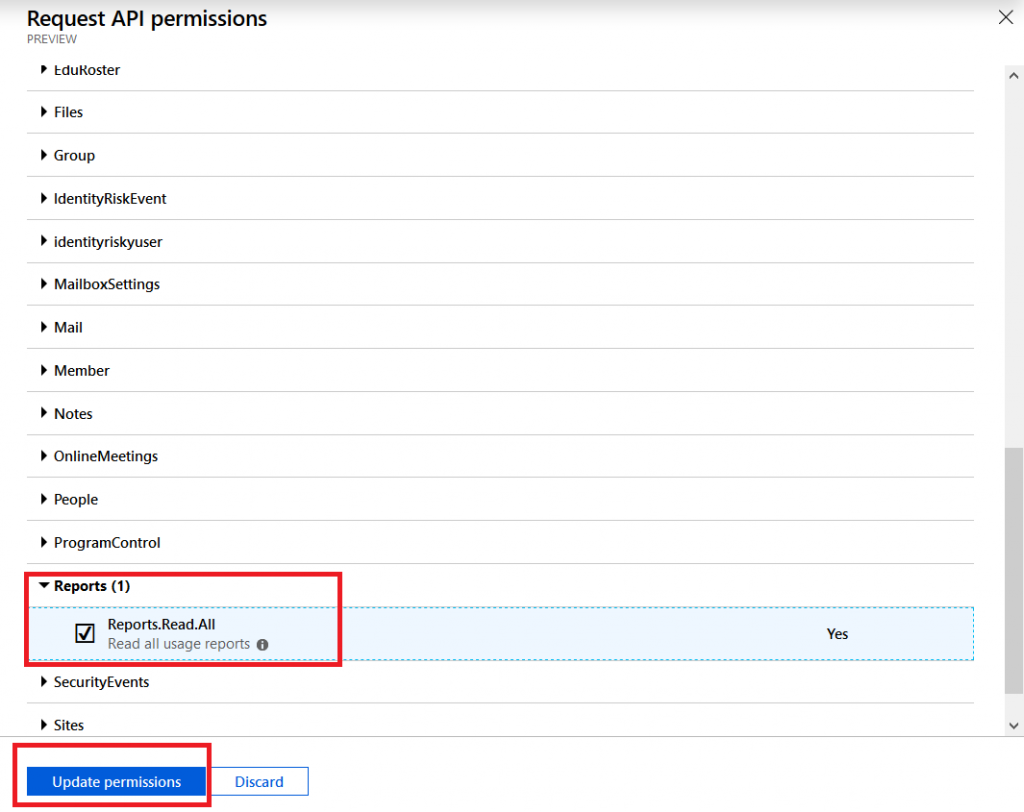
If you are a tenant admin, you can approve your own rights. Otherwise, you’ll need to contact a tenant admin and have them approve the permissions you have requested. Once the permissions have been acknowledged, you’re ready to go.

You will need the app ID and a secret for use within your code. The application ID is listed on the application “Overview”.
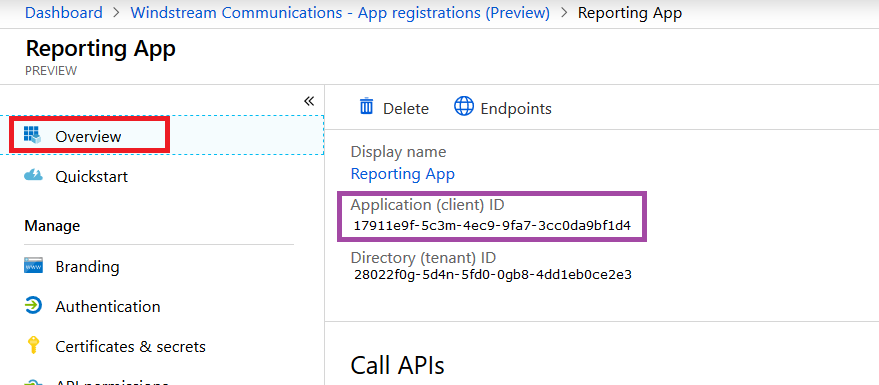
To create a secret, select “Certificates & secrets” then click “New client secret”. This is displayed one time, so copy it into your code now.