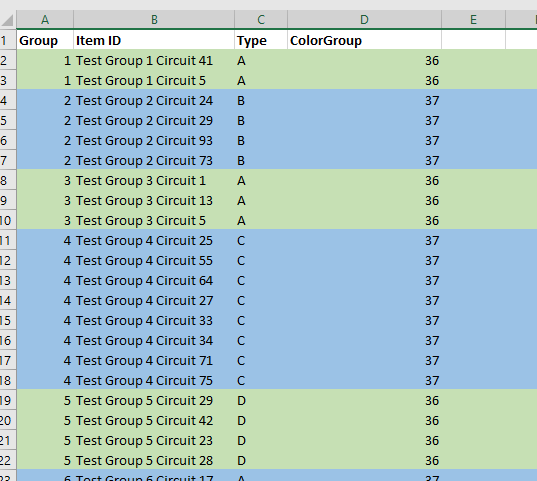The following formula prints just the substring found before the first dash from the data in cell A2:
=LEFT(A2, FIND("-", A2) - 1)
The following formula prints just the substring found before the first dash from the data in cell A2:
=LEFT(A2, FIND("-", A2) - 1)
Our patching schedules are algorithmic – the 1st Tuesday of the month, the 3rd Wednesday of the month, etc. But that’s not particularly useful for notifying end users or for us to verify functionality after patching.
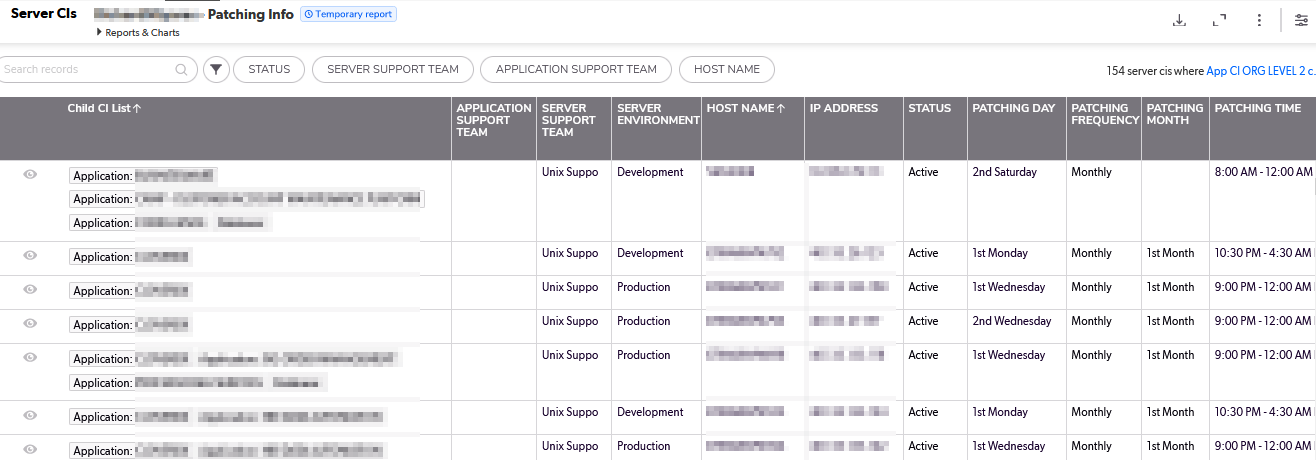
Long term, I think we can pull the source data from a database and create appointment items each month for whatever list of servers will be patched that month based on a relative date (so no one has to add new servers or remove decommissioned servers). But, short term? I really wanted a way to see what date a server would be patched. So I created a but of a convoluted spreadsheet to produce this information based on a list of servers and patching schedule patterns.
There are two “extra” tabs used – “Dates” used to say what month and year I want the patching dates for
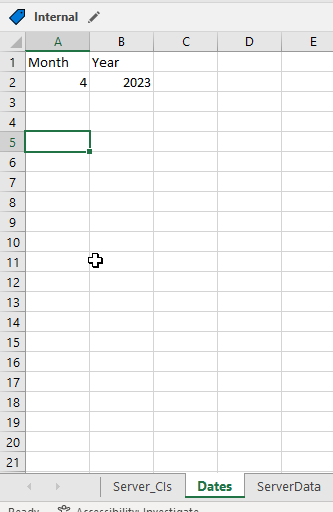
And “ServerData” which provides a cross-reference between the server names and a useful description.
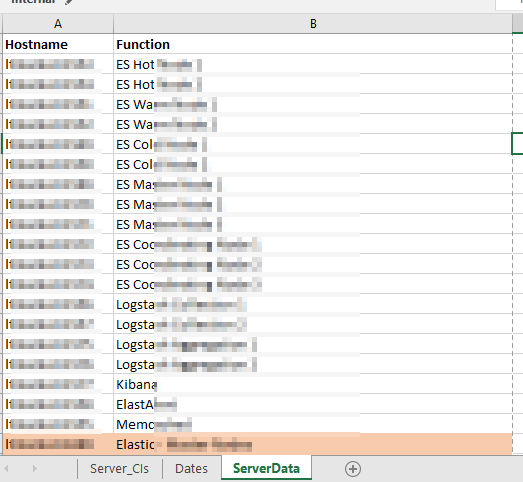
There are then a series of formulae used to add columns to our source data. First, the “Function” is populated in column G with a VLOOKUP =VLOOKUP(B2,ServerData!A:B,2,FALSE)
Columns I and J break the “1st Saturday” into the two components – week of month and day of week –
I =LEFT(C2,3)
J =RIGHT(C2,LEN(C2)-4)
Columns K and L then map these components into numeric values I can use in a formula:
K =IF(I2=”1st”,1,IF(I2=”2nd”,2,IF(I2=”3rd”,3,IF(I2=”4th”,4,”Unscheduled”))))
L =IF(J2=”Sunday”,1,IF(J2=”Monday”,2,IF(J2=”Tuesday”,3,IF(J2=”Wednesday”,4,IF(J2=”Thursday”,5,IF(J2=”Friday”,6,IF(J2=”Saturday”,7,”Unscheduled”)))))))
And finally a formula in column H that turns the week of month and day of week values into an actual date within the month and year on the “Dates” tab:
H =DATE(Dates!$B$2,Dates!$A$2,1+7*K2)-WEEKDAY(DATE(Dates!$B$2,Dates!$A$2,8-L2))
Voila – I have a spreadsheet that says we should expect to see this specific list of servers being patched tonight.
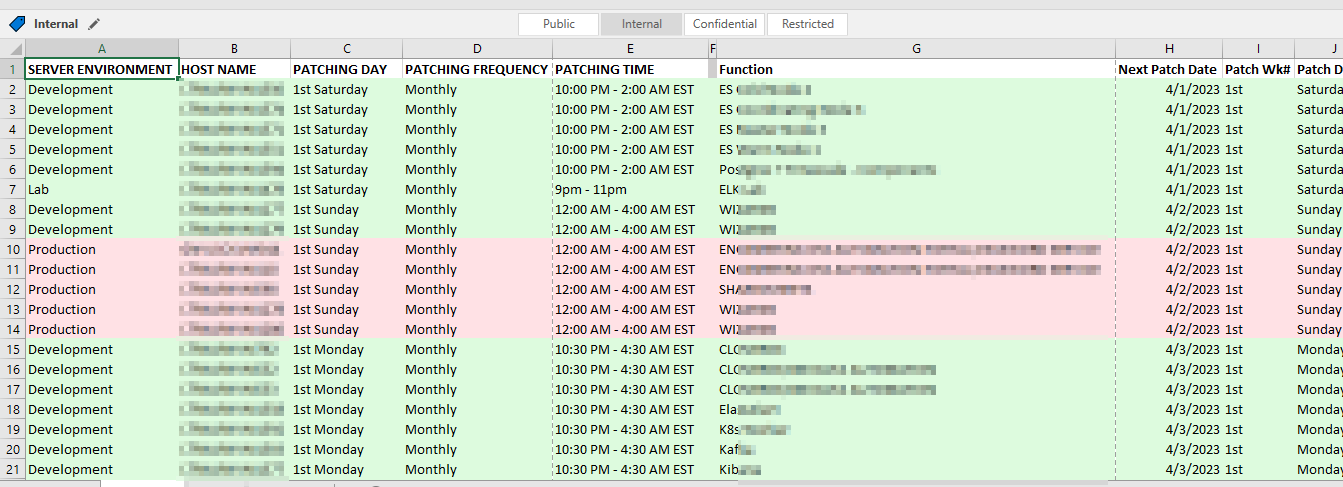
Here’s a trick to include the current date in an Excel string — especially useful if you want to include the current date on a graph without having to actually type the current date each time. If you just include TODAY(), you get the integer representation. Wrap TODAY() in TEXT() and supply the formatting you want (“yyyy-mm-dd” in my example). Voila, a date like 2020-03-22 instead of 43912.
I need to programmatically parse an Excel file where items are grouped with arbitrary group sizes. We don’t want the person filling out the spreadsheet to need to fill in a group # column … so I’m exploring ways to read cell formatting so something like color can be used to show the groups. Reading the formatting isn’t a straight-forward process, so I wondered if Excel could populate a group number cell based on the cell’s attributes.
While it is possible, it’s not a viable solution. The mechanism to access data about a cell cannot be accessed directly and, unfortunately, requires a macro-enabled workbook. The mechanism also requires the user to remember to update the spreadsheet calculations when they have finished colorizing the rows. While I won’t be using this approach in my current project … I thought I’d record what I did for future reference.
We need to define a ‘name’ for the function. On the “Formulas” tab, select “Name Manager”.
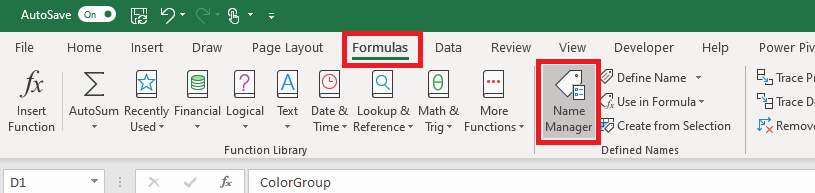
Select ‘New’
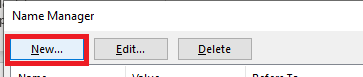
Provide a name – I am using getBackgroundColor – and put the following in the “refers to” section: =GET.CELL(63,INDIRECT(“rc”,FALSE))
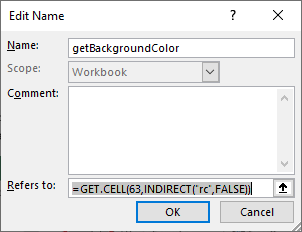
Now we can use this name within the cell formula:
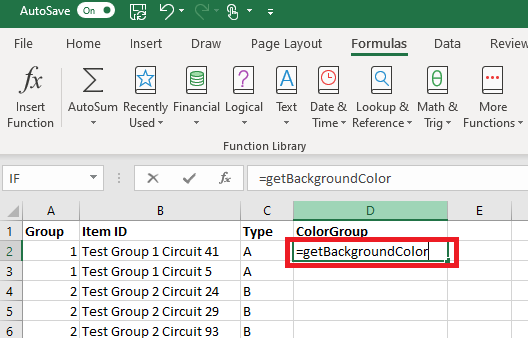
Select the rows for your first group and change the “fill color” of the row.
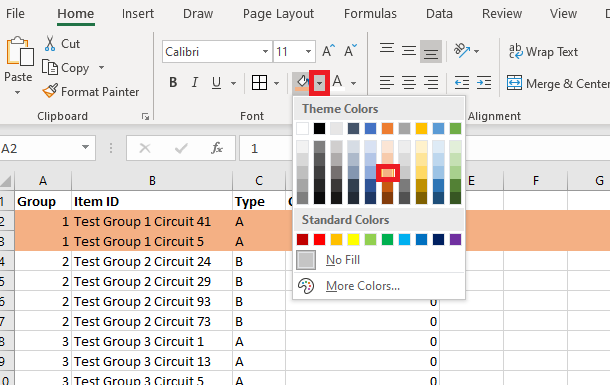
Repeat this process to colorize all of your groups – you can re-use a color as long as adjacent groups have different colors. Notice that the “ColorGroup” values do not change when you colorize your groups.
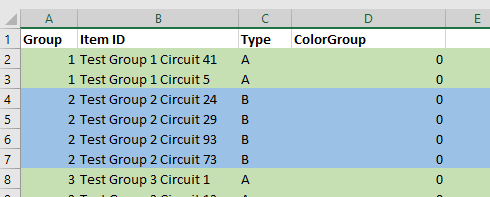
On the “Forumlas” tab, select “Calculate Now”

Now the colorized cells will have a non-zero value.