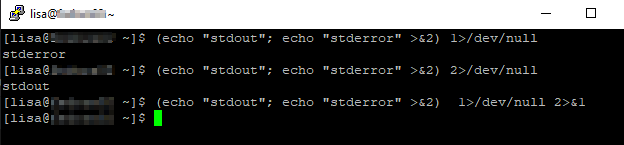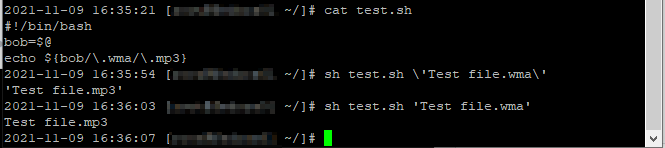A few times now, I’ve encountered individuals with cron jobs or bash scripts where a command execution ends in 2>/dev/null … and the individual is stymied by the fact it’s not working but there’s no clue as to why. The error output is being sent into a big black hole never to escape!
The trick here is to understand file descriptors — 1 is basically a shortcut name for STDOUT and 2 is basically a shortcut name for STDERR (0 is STDIN, although that’s not particularly relevant here). So 2>/dev/null says “take all of the STDERR stuff and redirect it to /dev/null”.
Sometimes you’ll see both STDERR and STDOUT being redirected either to a file or to /dev/null — in that case you will see 2>&1 where the ampersand prior to the “1” indicates the stream is being redirected to a file descriptor (2>1 would direct STDOUT to a file named “1”) — so >/dev/null 2>&1 is the normal way you’d see it written. Functionally, >/dev/null 1>&2 would be the same thing … but redirecting all output into error is, conceptually, a little odd.
To visualize all of this, use a command that will output something to both STDERR and STDOUT — for clarify, I’ve used “1>/dev/null” (redirect STDOUT to /devnull) in conjunction with 2>&1 (redirect STDERR to STDOUT). As written in the text above, the number 1 is generally omitted and just >/dev/null is written.