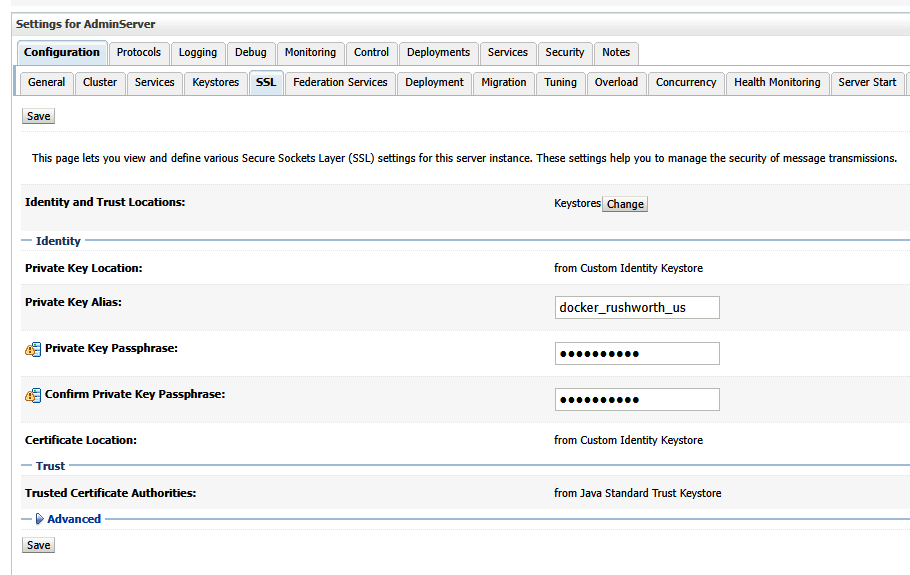Prior to enabling SAML authentication, please ensure your WebLogic Admin Console is using SSL. You will need a JKS keystore with your public/private key pair.
If you have a base64 encoded public/private key pair, create a JKS file as follows:
openssl pkcs12 -export -out docker.p12 -inkey docker.rushworth.us.key -in docker.rushworth.us.cer -name docker_rushworth_us -password pass:IChangedIt
keytool -importkeystore -srckeystore docker.p12 -srcstoretype PKCS12 -destkeystore docker.jks -deststoretype JKS -deststorepass IChangedIt -srcstorepass IChangedIt
List the keystore contents to confirm your certificate is present using:
keytool -list -keystore docker.jks -storepass IChangedIt

The certificate’s alias will be needed to configure SSL on the console. In this example, my certificate’s alias is docker_rushworth_us
Once there is a JKS file with your keypair located on the server, configure WebLogic to use it. On the WebLogic Admin Console, navigate to [domain]->Environment->Servers and select the system you want to configure. Here, AdminServer(admin)

On the “Configuration” tab, select the “General” sub-tab. Check the box for “SSL Listen Port Enabled” and supply a port number.
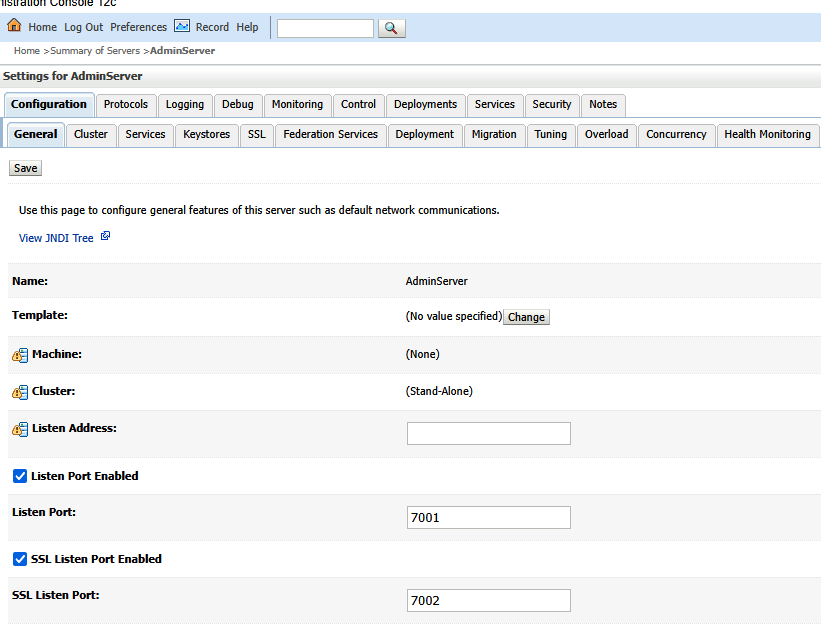
On the Keystores sub-tab, click “Change” to change the keystore being used.

Select “Custom Identity and Java Standard Trust”. Enter the path to your JKS file. The keystore type is jks. Enter and confirm the password you used to create the keystore. Enter the password for the cacerts file (java default is changeit)
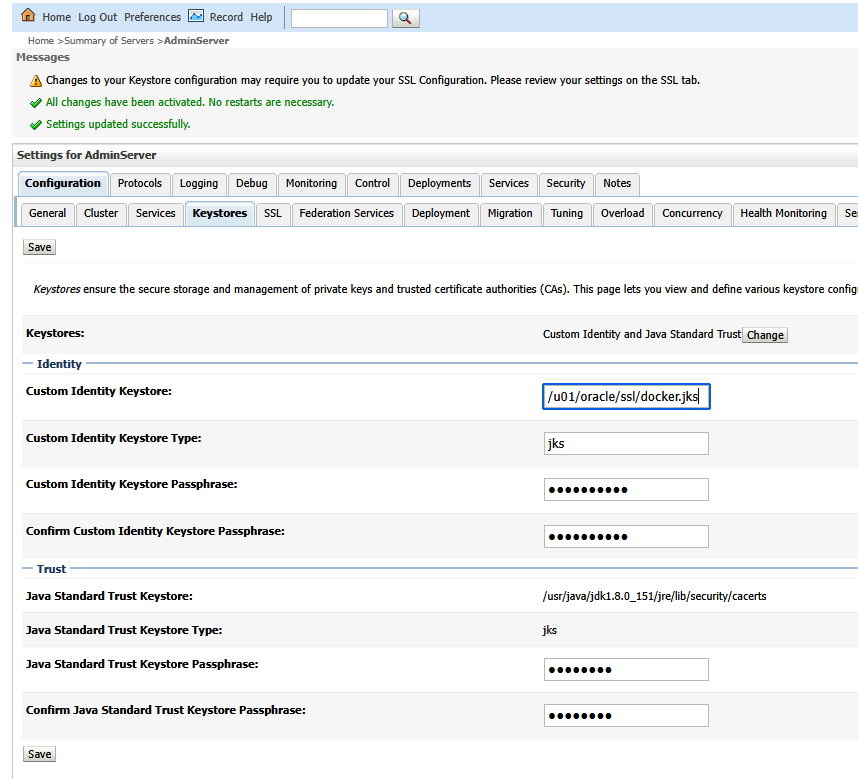
On the SSL sub-tab, input the alias of the certificate. Also enter and confirm the key passphrase.