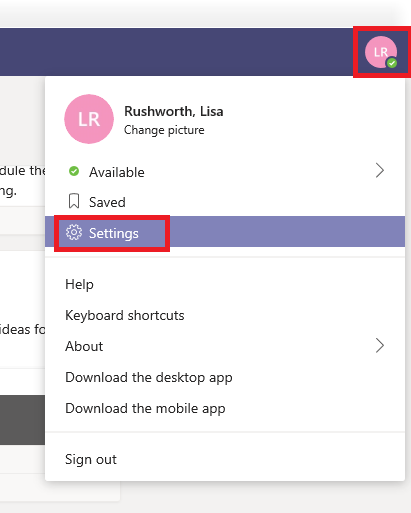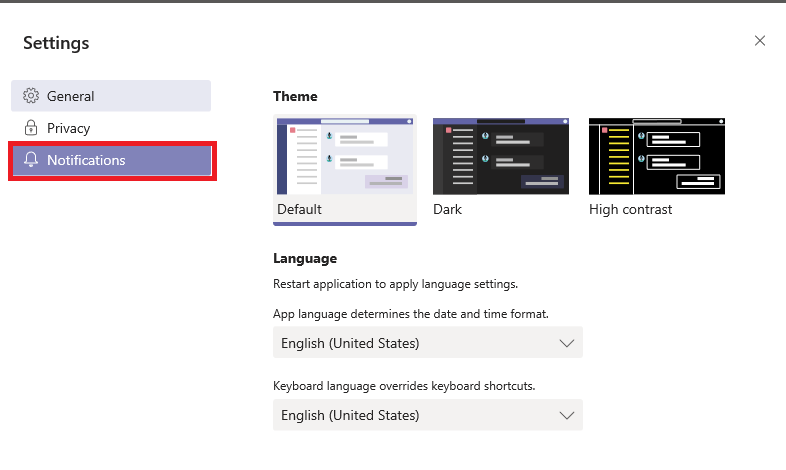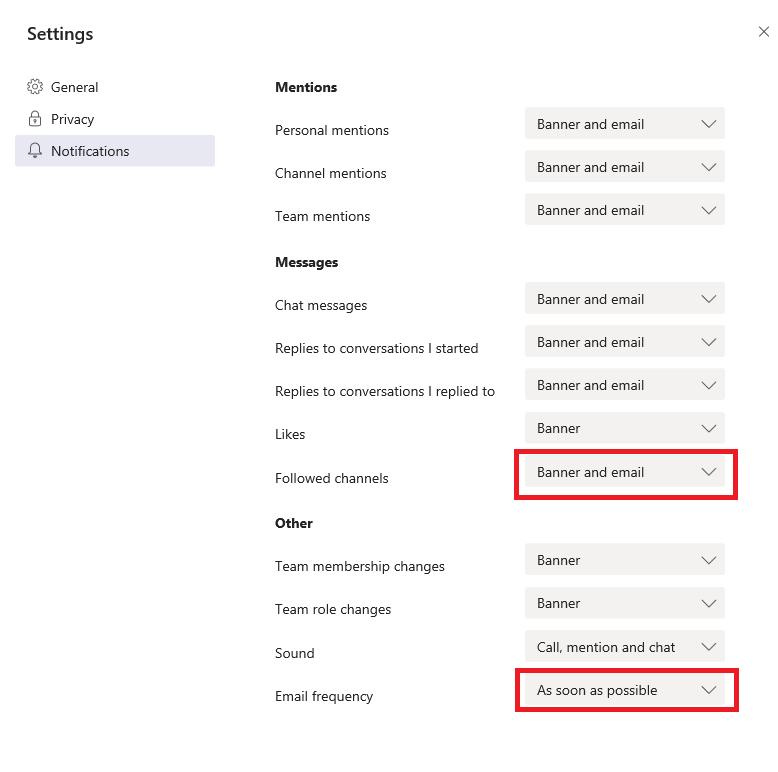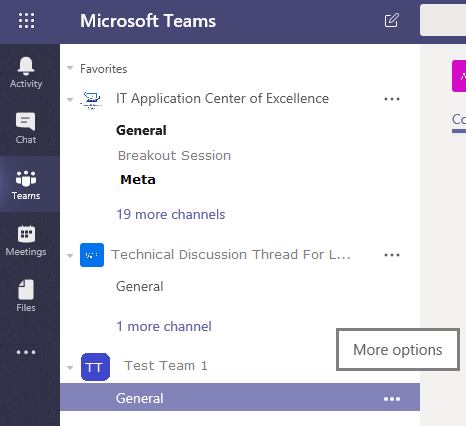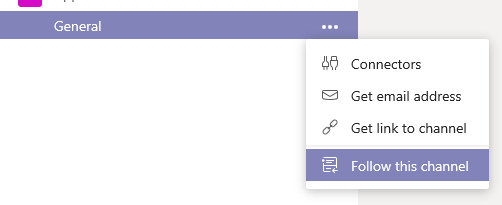Click on your initials / picture in the upper right-hand corner of the screen and select “Settings”
Within the Settings pane, select “Notifications”
Change the “Followed Channels” notification to “Banner and email”; change the frequency to “As soon as possible”. Changes are saved as you make them. Use the “X” to close the Settings pane.
To receive e-mail notifications for a channel, follow it. Click the three dots to the right of the channel name.
And click “Follow this channel”. If you click the three dots again, you can elect to “Unfollow this channel” and cease receiving e-mail notifications for posts to the channel.
You have to do this for each channel – if someone spins up a new channel, you won’t see notifications for those posts. I’ve been posting to the “General” thread whenever I break a discussion out into a new thread. This ensures anyone who wants e-mail notifications for the main thread at least knows there is a new thread that they may wish to follow.
** Microsoft’s algorithm for delivering e-mail notifications is a little … unique. Like most of these types of apps, an attempt is made to not deliver notifications for messages you’ve already seen. At last test, Microsoft used a 90-minute timer (not quite my definition of “ASAP”). If you have Teams open in a minimized web browser, if the notification went to your mobile client, if the notification went to your desktop client, if there were solar flares with peak flux over 10^(-5) W/m^2 … an e-mail notification is not sent. Point being, don’t rely on the e-mail notifications.