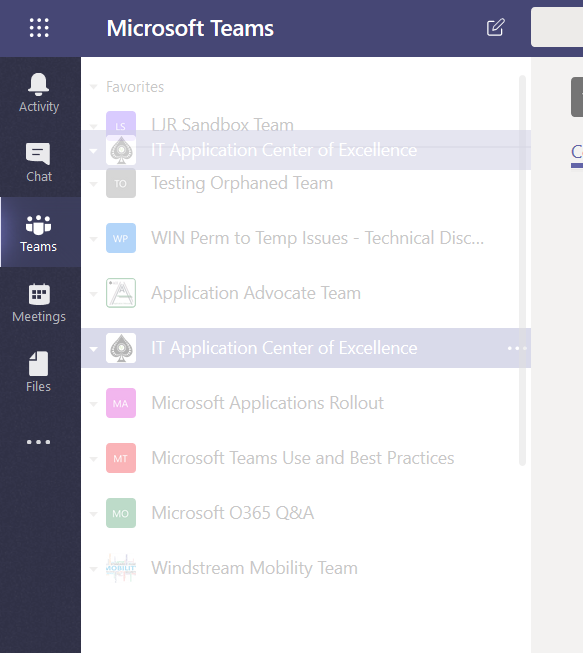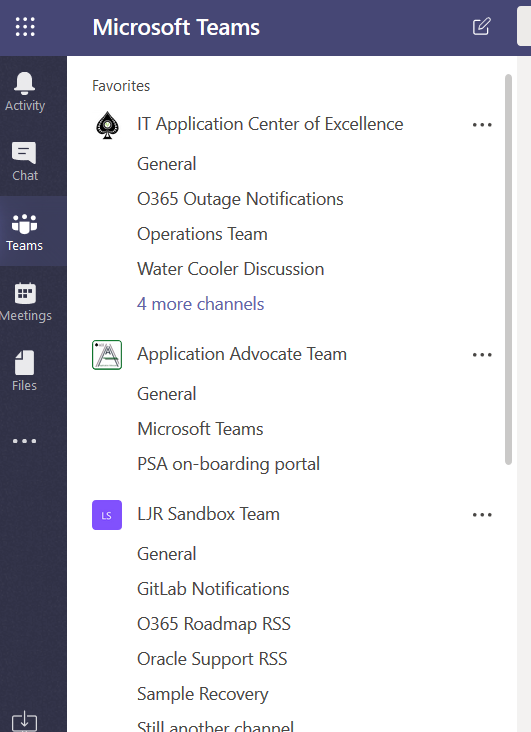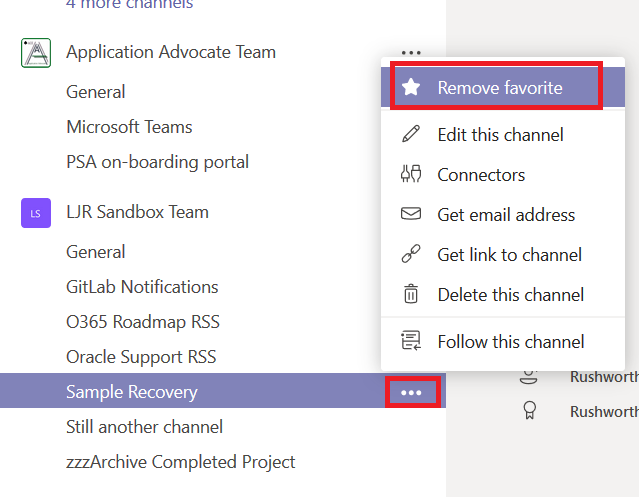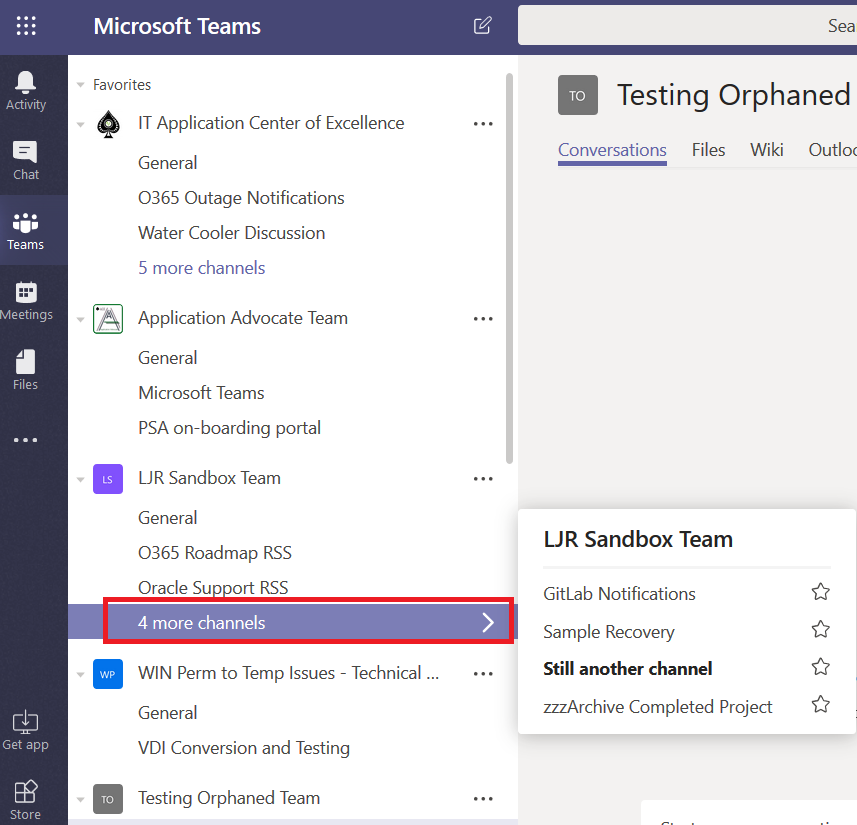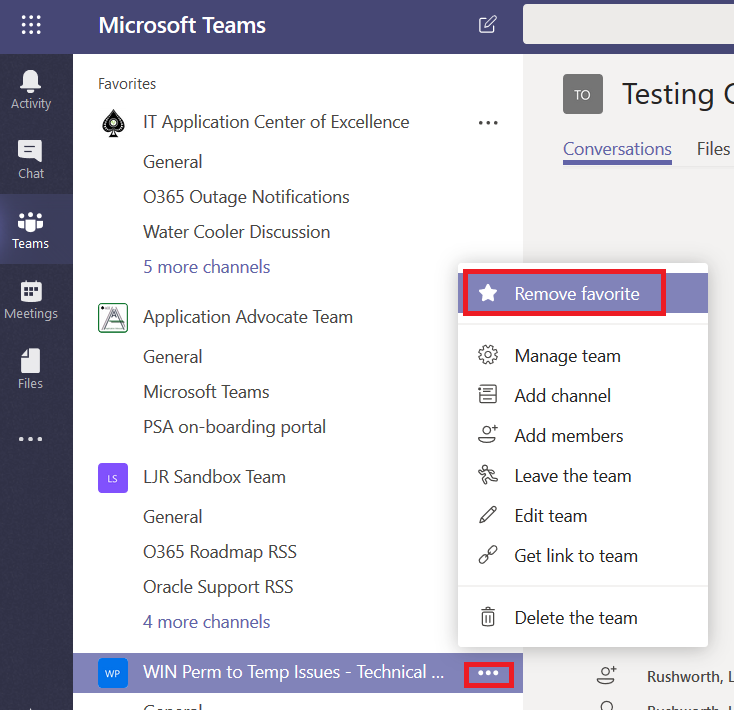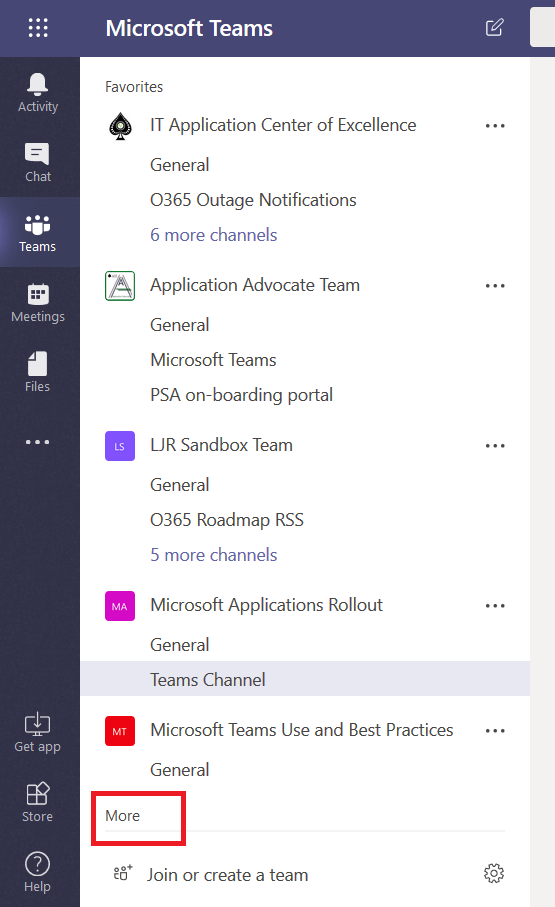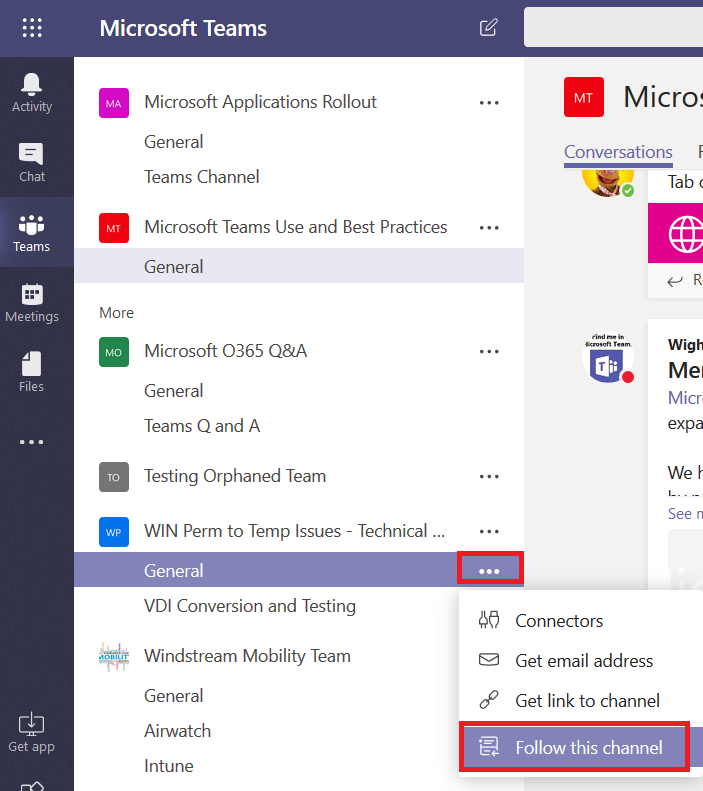You’ve been using Teams for a while, created a few Teams, been added to even more … and you realize that all of these Teams and channels have created clutter of their own. Teams are listed in the order you joined them. Channels are listed in the order they were created. And those first couple of Teams spaces you played around with? All at the top!
But the Teams interface – both the client and the website – allow you to drag Teams around to reorder them. Simply click and hold over the Teams listing you want to move and drag your mouse – there will be a “ghost” listing that tells you where the Teams listing will appear when you release the mouse button.
OK, that’s a little better – now the Teams spaces for my groups are at the top.
That’s still a lot of channels, though. If you remove ‘favorite’ designation from a channel, it will collapse into an expandable menu. Click the hamburger menu next to the channel, then click “Remove favorite”
That’s a LOT better – those channels are still available, just click on “# more channels”
You can remove the favorite designation from a Teams space as well – it will no longer be so prominently displayed in your Teams list. Click on the hamburger menu next to the Teams space listing and click “Remove favorite”
Down to one page! If you want to check one of the hidden Teams, just click “More”
And if you want to get notifications when an important-but-infrequently-used channel has some activity, click the hamburger menu next to the channel and select “Follow this channel”. New posts will be listed in your Activity feed (and e-mailed to you if you’ve set up e-mail notification for followed channels).