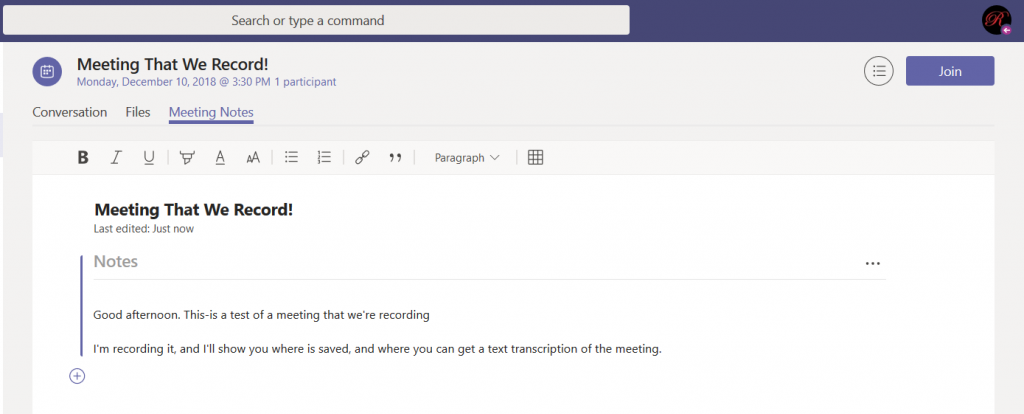Once you have started a Microsoft Teams meeting, click the not-quite-a-hamburger menu in the meeting control and select “Start recording.
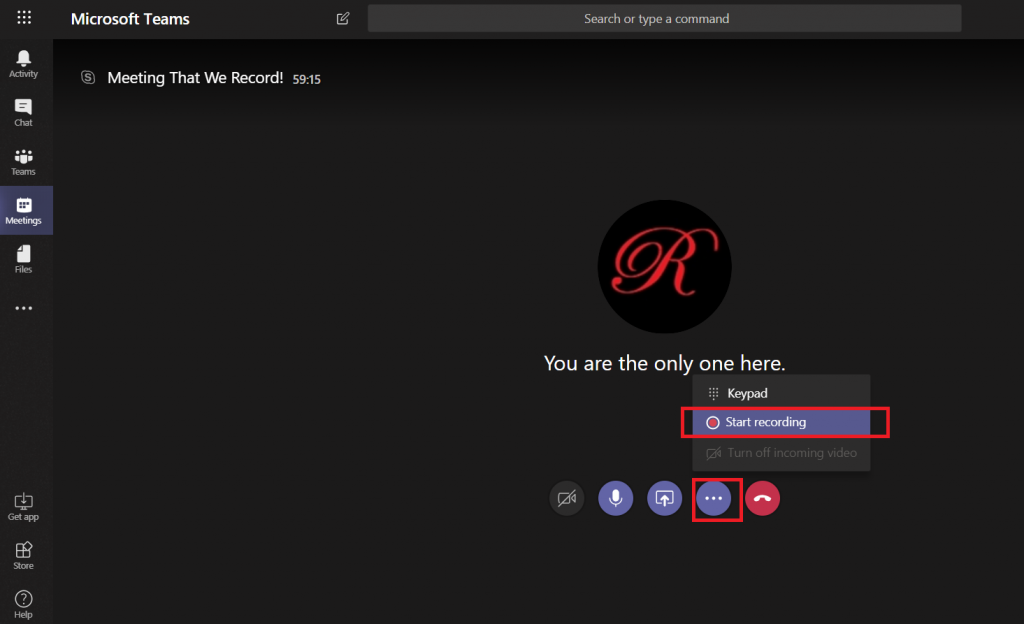
You will see a confirmation that your meeting is recording – and, as the message mentions, make sure everyone knows they are being recorded.

If you are attending the meeting using a web browser, the browser tab will have a little red circle indicating that recording is active.
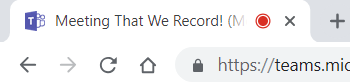
If you no longer wish to record the meeting, click the not-quite-a-hamburger-menu button again and select “Stop recording.
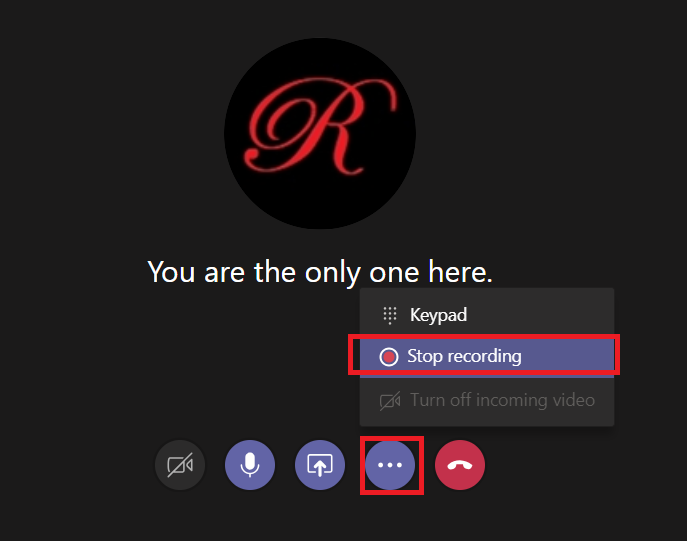
Now where is that recording?? Open the meeting chat
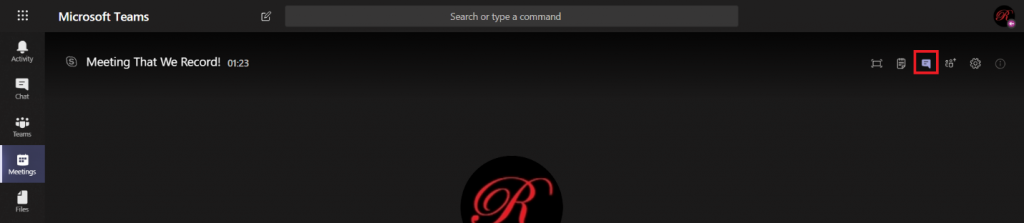
And you’ll see a post indicating that the recording is saving. Once the recording has been saved, a link to the recording will appear in the conversation. You can get a link to share with others.
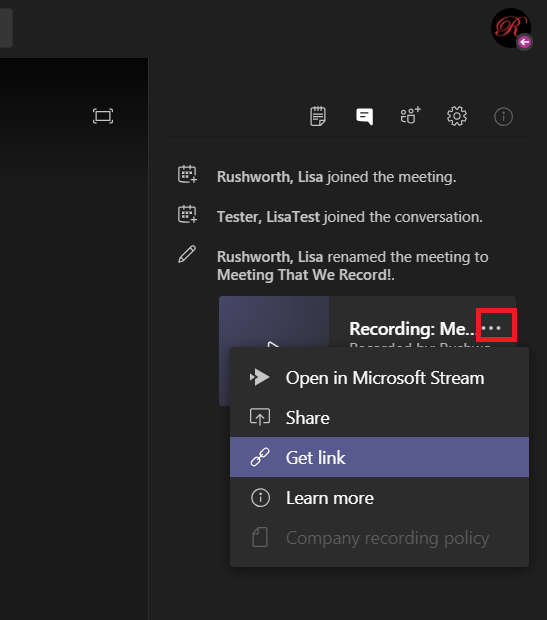
If you would like a transcription to be created for your meeting, select “Open in Microsoft Stream”. This will open the recording in a web browser. Under the meeting information, click the not-quite-a-hamburger menu and select “Edit”
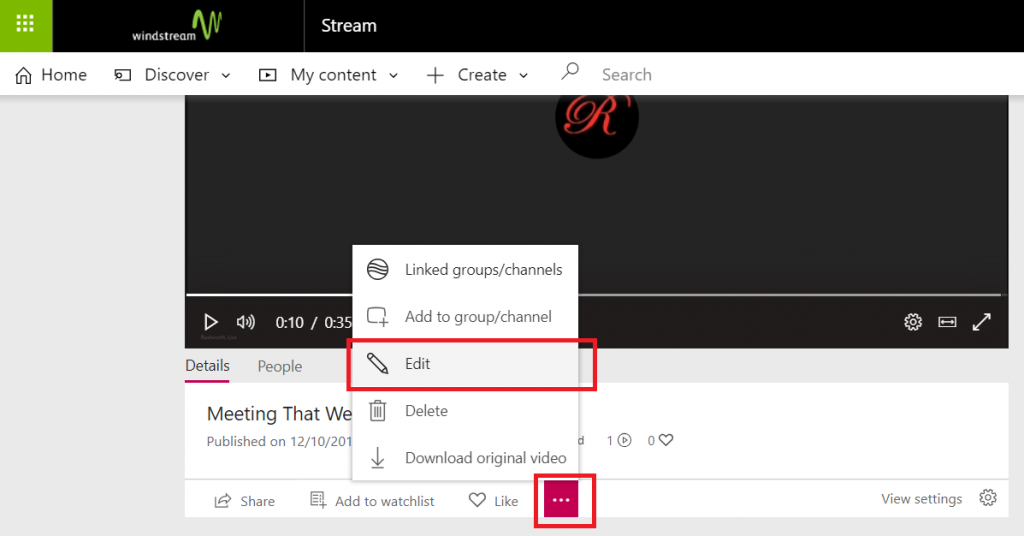
On the edit page, select the video language. Ensure “Captions” is checked.
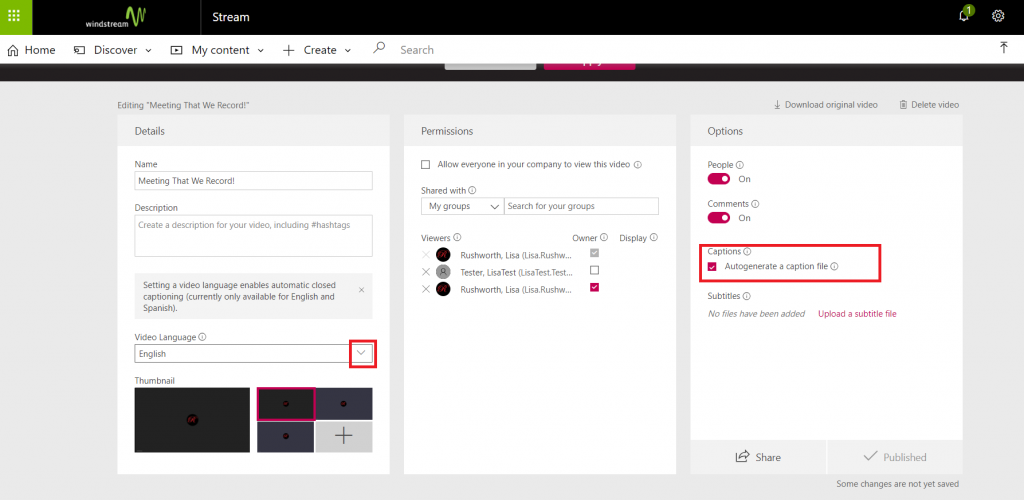
Scroll up to the top of the page and click “Apply”.
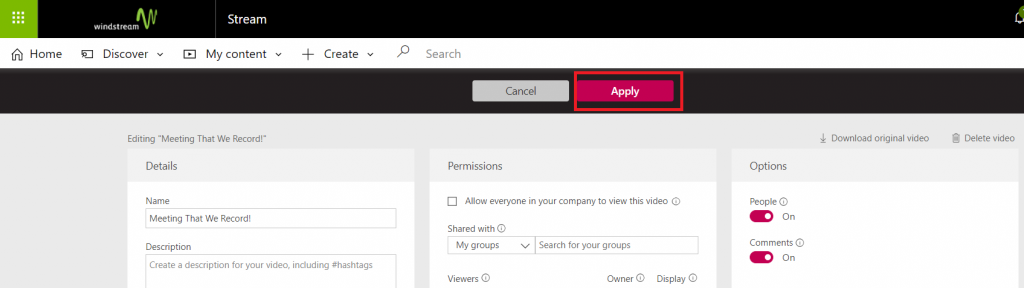
Wait for it – the transcription process can take a loooong time. Once the transcription is done, you can click the gear icon in the video information and select “Show transcript” (if the transcript isn’t done yet, this option is still available. But the transcript pane will just tell you to come back later)
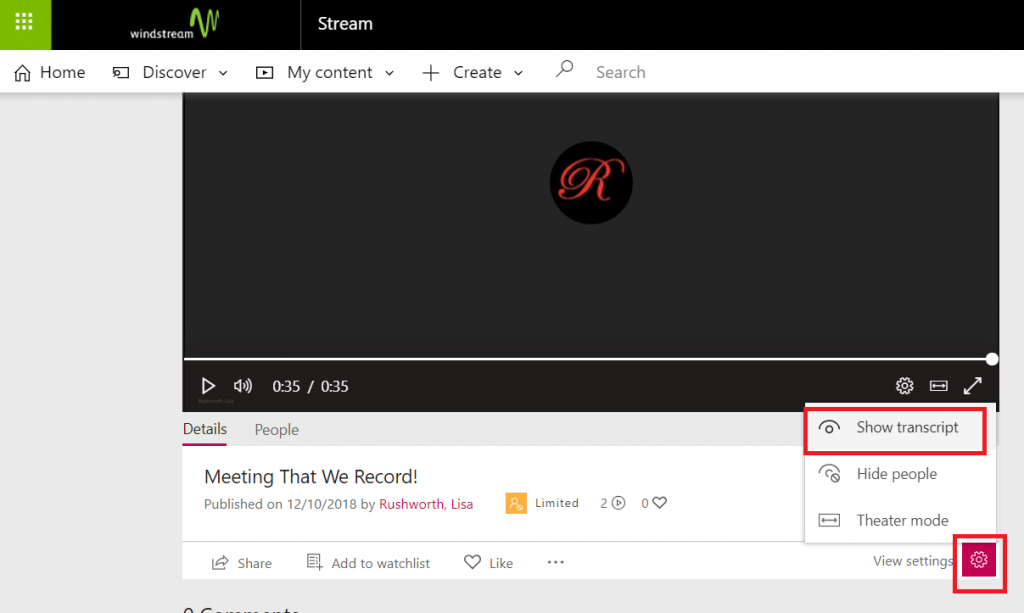
Read through the transcript – an AI engine is used to perform the natural language processing, and the transcription accuracy *should* improve as you use the service. Click on “Edit”, make any corrections
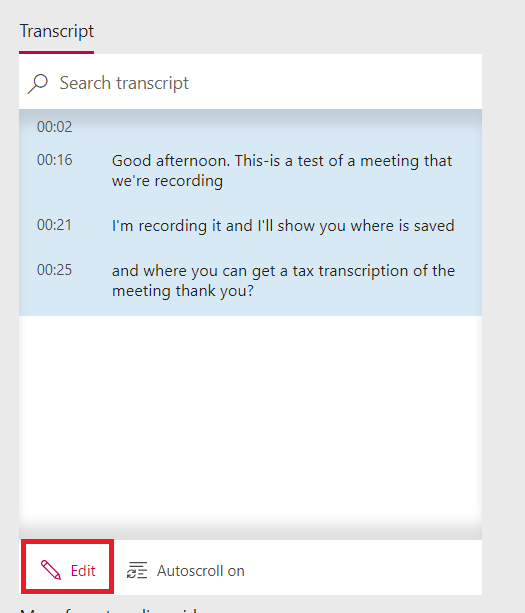
Click “Done” to save your changes.
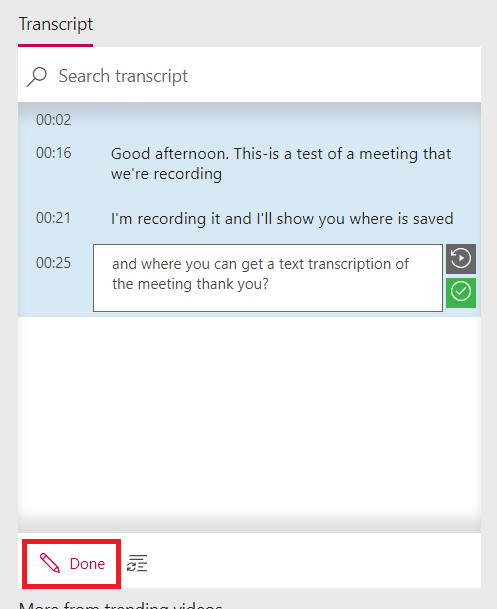
When your video is played, there is now a button to display closed captioning.
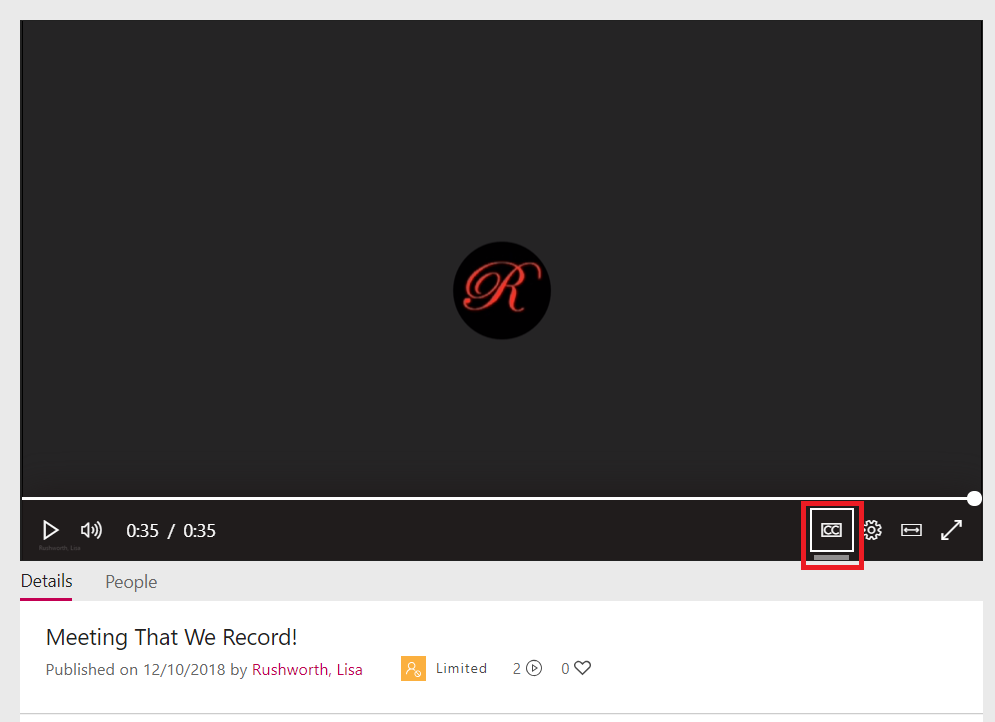
And the transcript will be displayed as the video progresses.
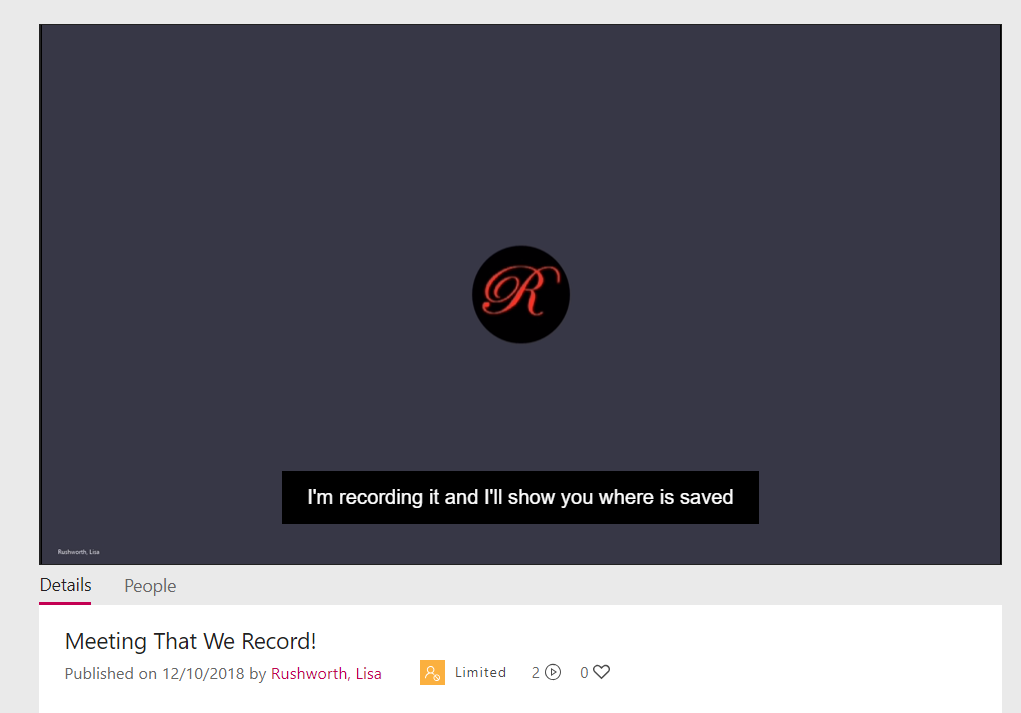
When you view the transcript, you can copy the entire thing & paste the transcript into OneNote or the meeting chat to have computer-generated meeting notes. I usually edit the transcript to remove the timestamps (and remove any tangential discussions).