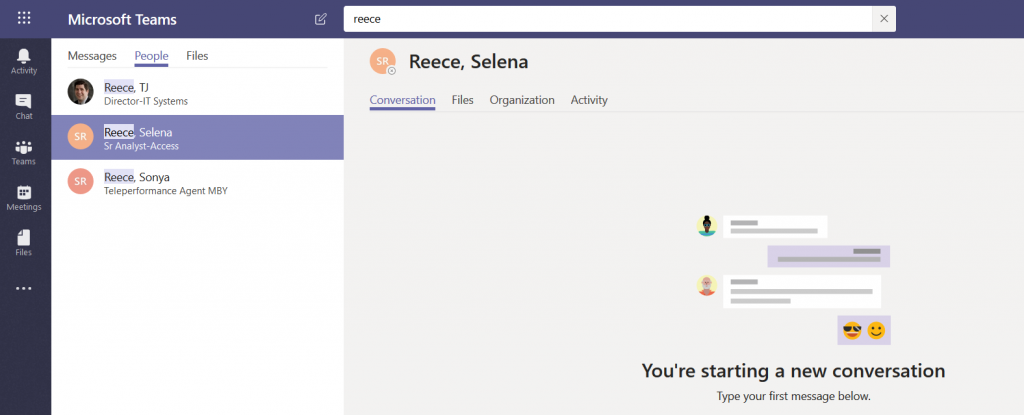One drawback to retaining all of your chat and team discussion content is that there’s a LOT of content … which makes it challenging to find a specific discussion or comment. Luckily, Teams data is easily searched. At the top of your Teams application (or website), there is a long gray bar. Click in it and type a word or phrase to begin searching. Using multiple words will find conversations containing both words, to find a phrase place the phrase “in quotes”. Hit enter.

You’ll see messages that contain the words or phrase – notice this includes both chat messages and channel discussions. Each search result has a reference letting you know where the discussion is located, and you can click on the item to switch to the chat or channel discussion.
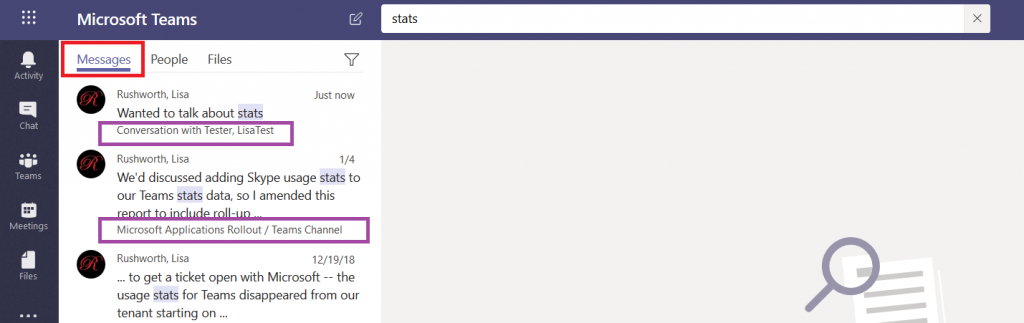
If your search returns too many results, click on the little funnel – you can refine your search results with a filter – a specific individual, a time frame.
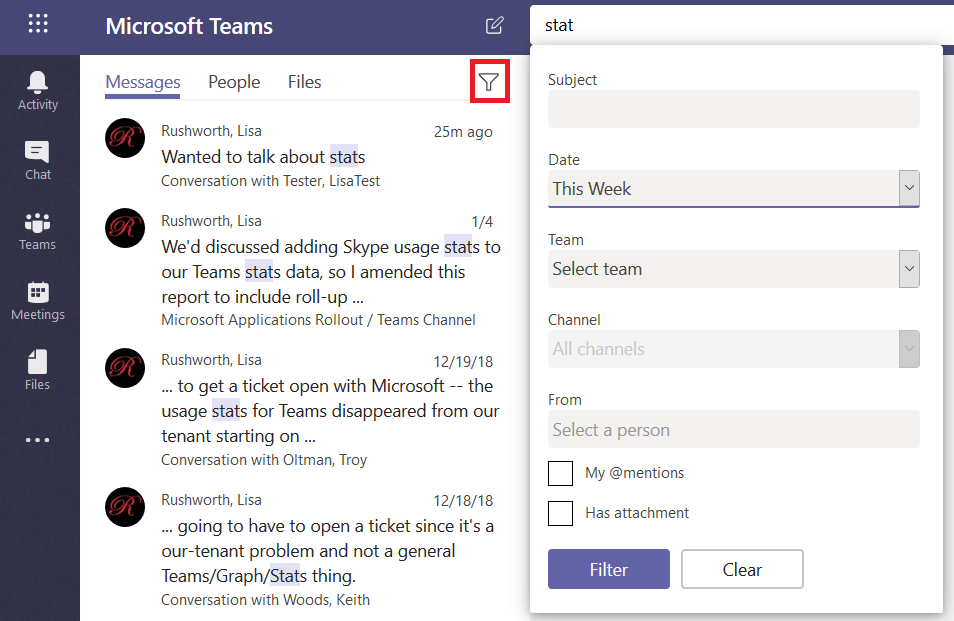
In addition to searching chat messages, you can search files. Just click on “Files” and you’ll see files with names or content that contain your search terms. Again, you can see where the file is located, and you can click on the file to preview the file.
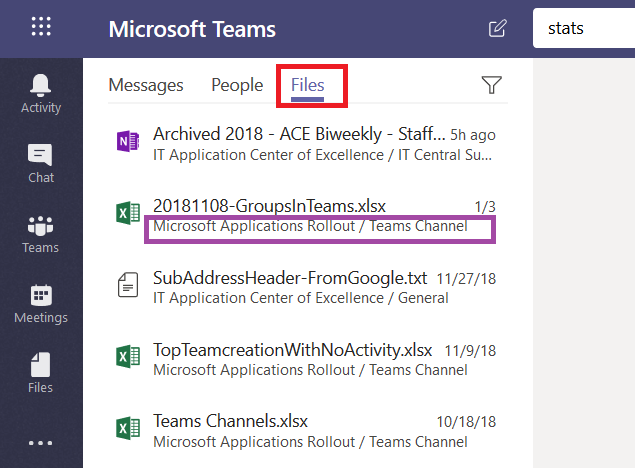
Click on “People” and you’ll find, well, people who work here. This is a name search – you cannot search for “stats” and see people with whom you’ve had discussions about statistics. Search for a last name, a first name, or a name in “last, first” format.
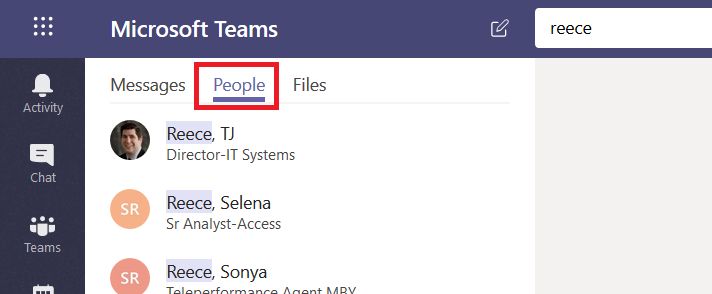
If you click on a person, you’ll see the conversations you have had with them, as well as any shared files, an org chart for their position in the company, and their channel posts for the past two weeks (‘Activity’).
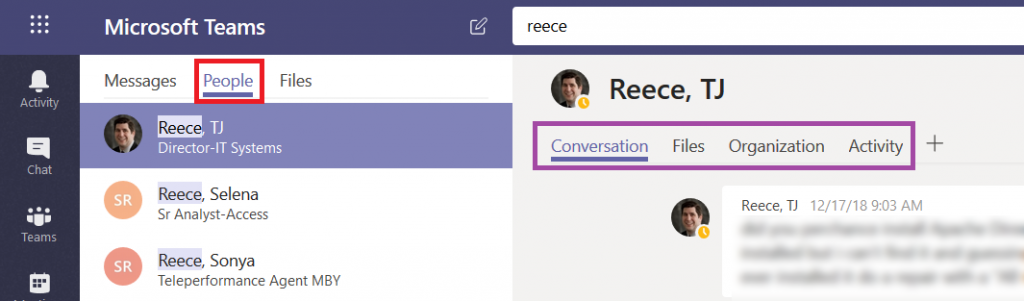
If you haven’t chatted with them before, you can start a new conversation too.