I am a big fan of “undo” – highlighted something to copy it but missed the ‘ctrl’ part of ctrl-c? Undo! Editing an image and drew a line the wrong place? Undo! Change some verbiage and regret the modifications? Undo! (I’ll generally copy the stuff I’ve added into a new document before I start hitting ctrl-z {the keyboard shortcut for undo} and incorporate a few of the new ideas into the original text.) Occasionally, you run out of undo-able operations. If you are saving to OneDrive, SharePoint, or Teams, you can use the version history to get back to your original content. But did you know that PowerPoint allows you to increase the number of undo operations available?
Click “File” on the ribbon bar and select “Options”
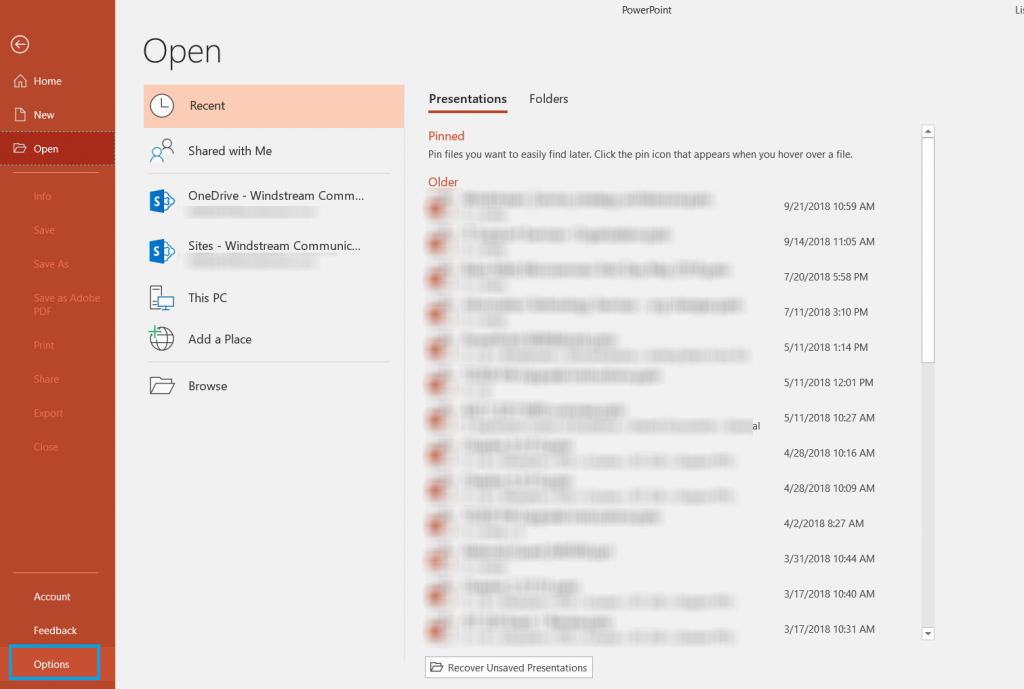
Select “Advanced”. Under “Editing options”, you will see a maximum number of undos – this value defaults to 20.
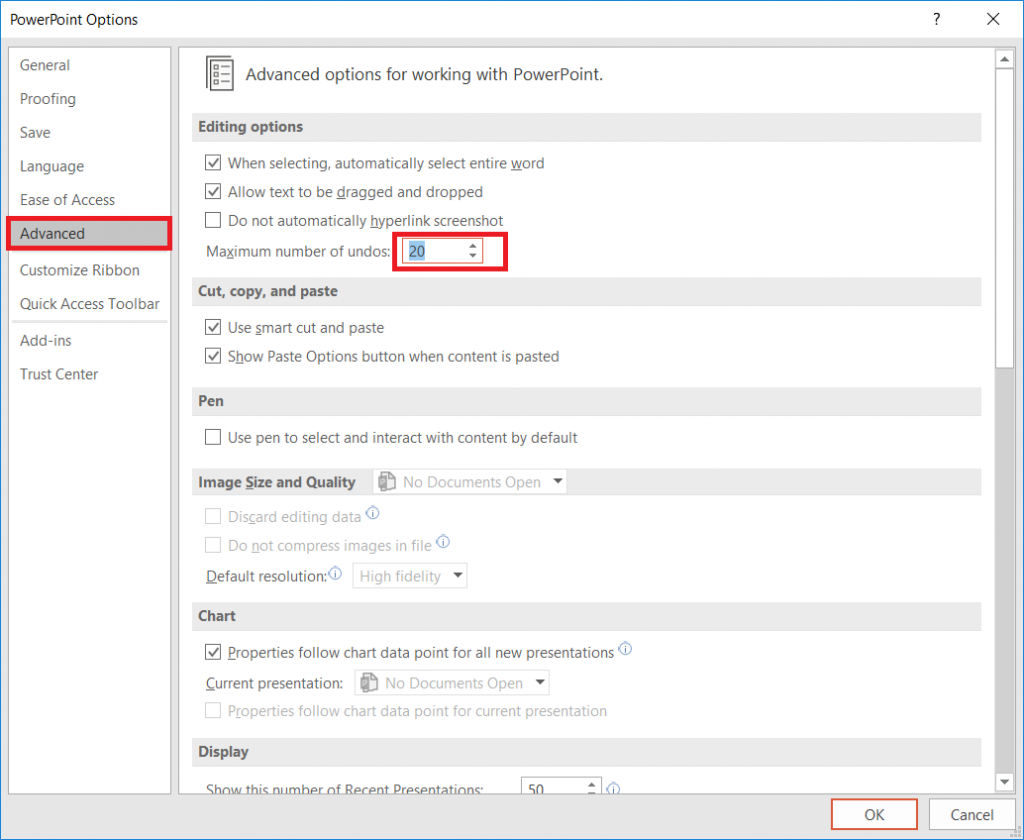
You can increase it up to 150 – although higher numbers can adversely impact performance, so stick to a lower number unless you really want to undo a hundred operations!