Sometimes it is easier to take a few minutes, get everyone together, and talk about something. Switching from an e-mail thread to a meeting invitation, though, means you’ve got to copy/paste all of the recipients and provide a message summary so attendees have a clue about what you want to meet. Did you know that you can reply to a message with a meeting request? All message recipients are included in the invitation, and the message content is copied into the meeting request.
Web Mail:
Click the drop-down next to reply and select “Reply all by meeting”
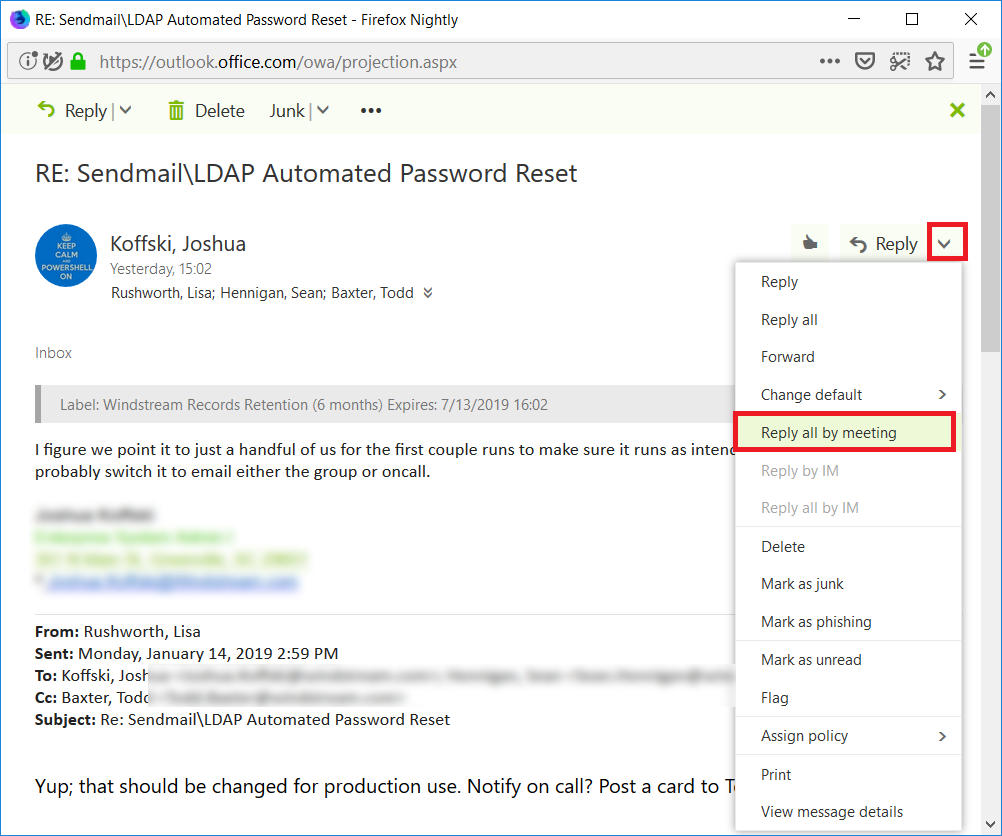
A new meeting request will be constructed – complete with attendees (addresses in he ‘to’ line become required attendees, cc’s become optional attendees), a meeting subject, and the entire e-mail thread in the meeting body.
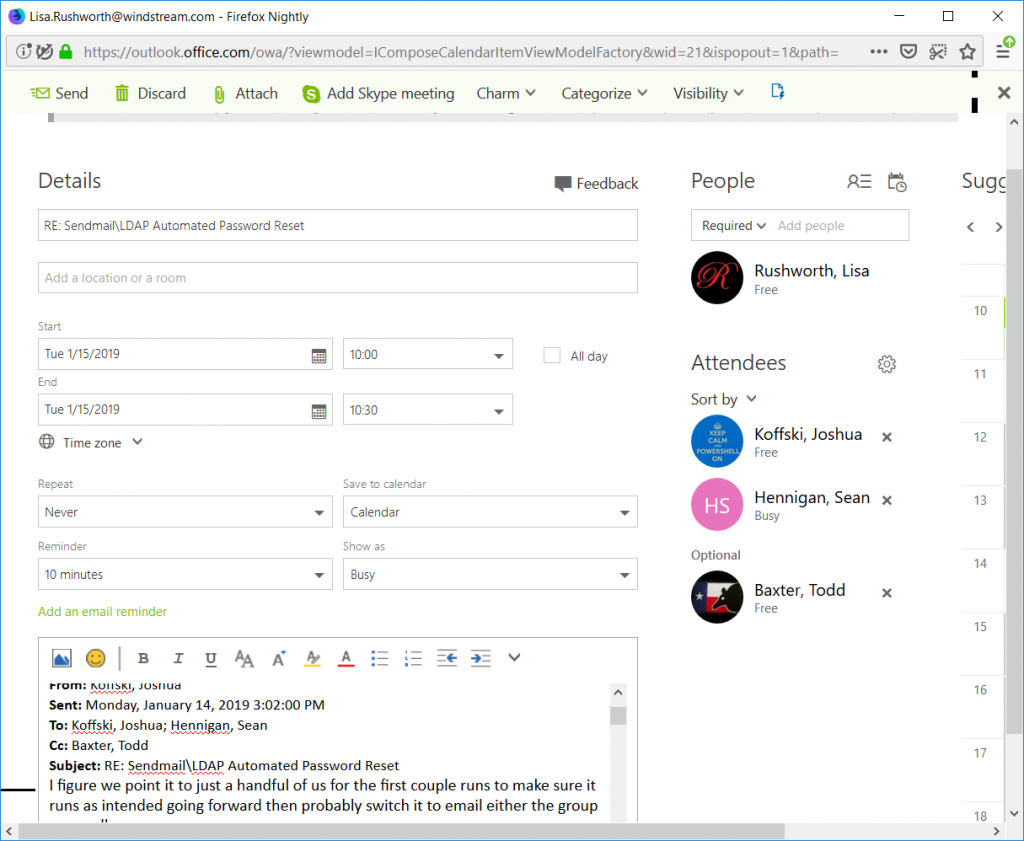
Outlook:
In Outlook, click on the “Meeting” button in the ‘Home” ribbon bar.
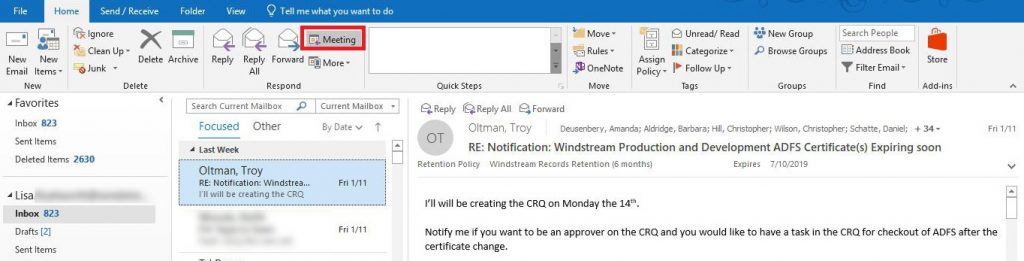
Again, a meeting request is created with attendees, subject, and message content.
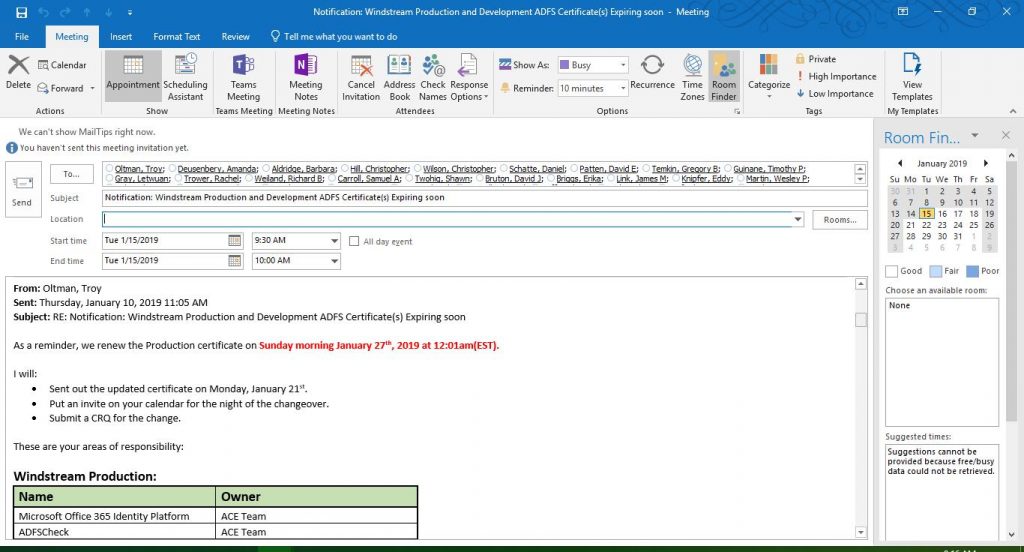
Anything you can do in a manually created meeting request can be done here – if you want to add a Teams meeting space or set up recurrence … this is a normal meeting request, it’s just got a lot of information pre-populated.