Several offices ago I sat across from a L.O.U.D talker. A loud talker who was constantly on a conference call. I’d try to remember to mute my line before joining a bridge but didn’t always remember. Random background noise isn’t so bad when you’re about to talk to two or three close colleagues, but background noise becomes inundating when the twenty-something people in my department all join a bridge.
Microsoft Teams helps you avoid a deluge of background noise in your call. When you join a “large” meeting –more than five people already in the meeting – your microphone is muted as you join. A notification is displayed prior to joining the meeting to remind you the microphone will be muted.
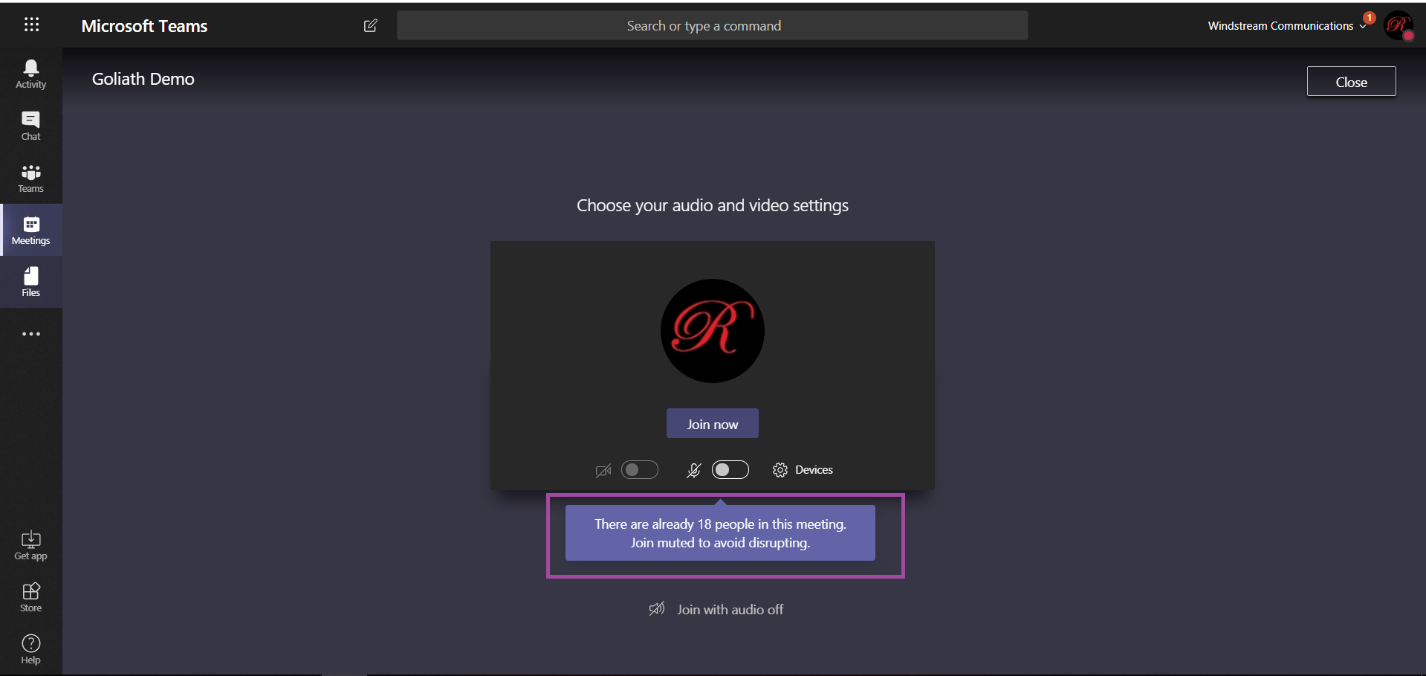
You can click the microphone button in the meeting control bar to un-mute your microphone and begin speaking.
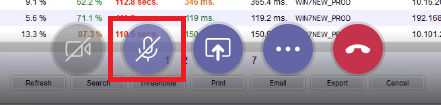
Hi
Although I am the owner and the students are members, yet, my students can MUTE me anytime. I wonder why and how do they do that and how I can resolve this issue. It’s a headache to me. Please help.
Y. Ahmad
I’ve seen the same problem in corporate environments (i.e. it’s curiosity or an accident, not students goofing around). I’m not sure if https://support.office.com/en-us/article/roles-in-a-teams-meeting-c16fa7d0-1666-4dde-8686-0a0bfe16e019?ui=en-US&rs=en-US&ad=US is available in the Educational sector, but that’s the setting I use to prevent people from disrupting my meetings. Restricting presenters in the meeting avoids others sharing their desktop and dropping my presentation, muting other participants, and recording the meeting (or ending my recording).
Check out https://www.rushworth.us/lisa/?p=6150 for instructions on restricting the rights of other meeting attendees.