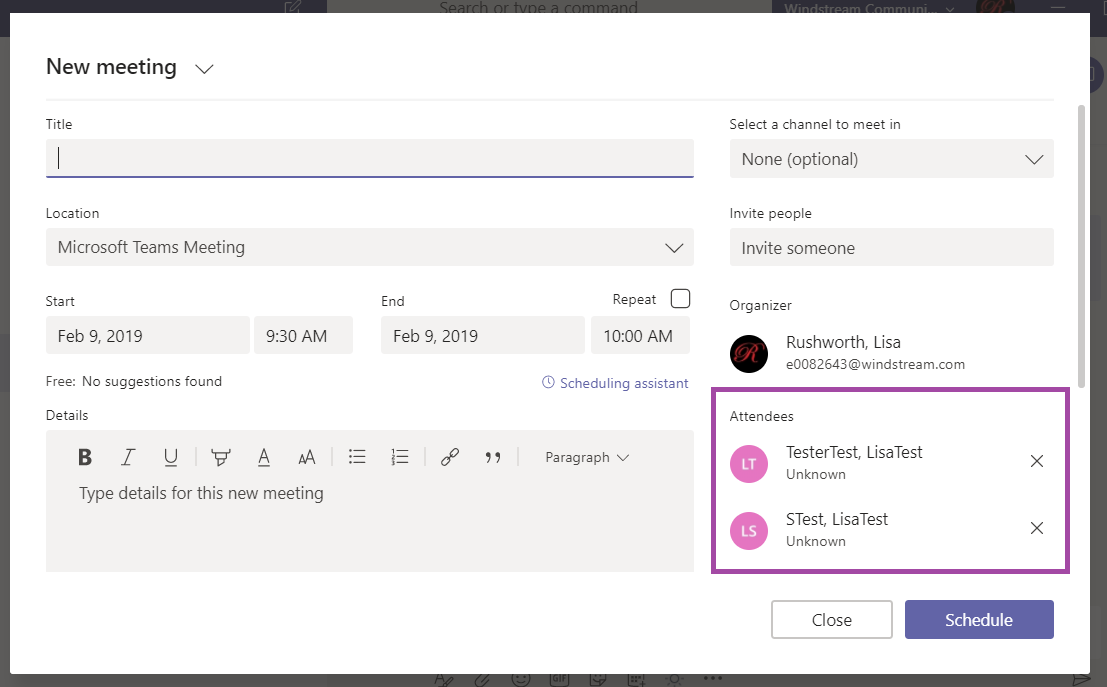Clicking around in a UI (or even using shortcut keys to navigate elsewhere) can make you lose focus – but it would be overwhelming to see your calendar, all channel activity, shared files, calendar, and Planner overview in the same view. Fortunately, there are shortcuts in Teams that allow you to perform quick actions without leaving your current screen.
There are discussions that are well suited to IM-like interfaces – I frequently bring up a side-channel chat for conference calls to run ideas by my group before announcing it to others or to get clarification about a topic without interrupting the flow of discussion. When participants span time zones, asynchronous communication allows everyone to participate in the discussion. But there are times when it’s just easier to talk. If everyone is available, you can launch an audio or video meeting right from the upper right-hand corner of the chat.
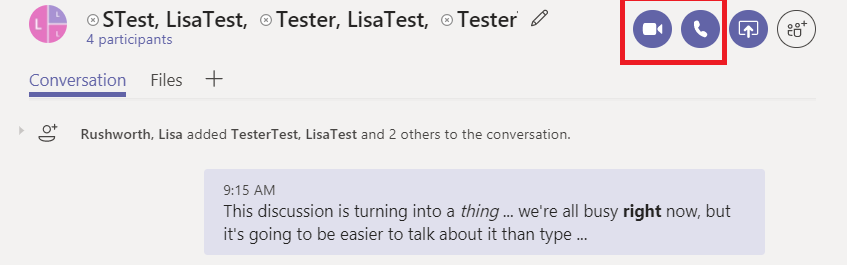
That doesn’t work if everyone’s not available to talk. While you can schedule a meeting in the Meetings panel, that means leaving your current conversation. Fortunately, you can also schedule a meeting from the chat pane. Under the new message box, click the little calendar icon.

And schedule a meeting – attendees are pre-populated with chat participants, but you can add and remove participants as needed.