I’ve previously provided information on scheduling a private meeting in Teams and a shortcut to schedule a meeting from within a chat. Private meetings are great for discussing topics that need to be private, but a team can be more engaged with a project when planning and implementation discussions are visible and inspectable.
Instead of inviting participants to a private meeting, schedule the meeting in a channel and members can attend your meeting and see what happened during the meeting. Channel meetings will appear as a thread in the channel discussion, and any chat messages sent during the meeting can be read by Team members.
If the shared notebook was used to take meeting notes, or a recording of the meeting was made, links to those items will be displayed in the meeting thread. Avatars for each attendee appear in the bottom right-hand corner of the meeting thread. Because the meeting information is readily available in the channel discussion, these meeting are a great way of keeping everyone “in the loop” and engaged.
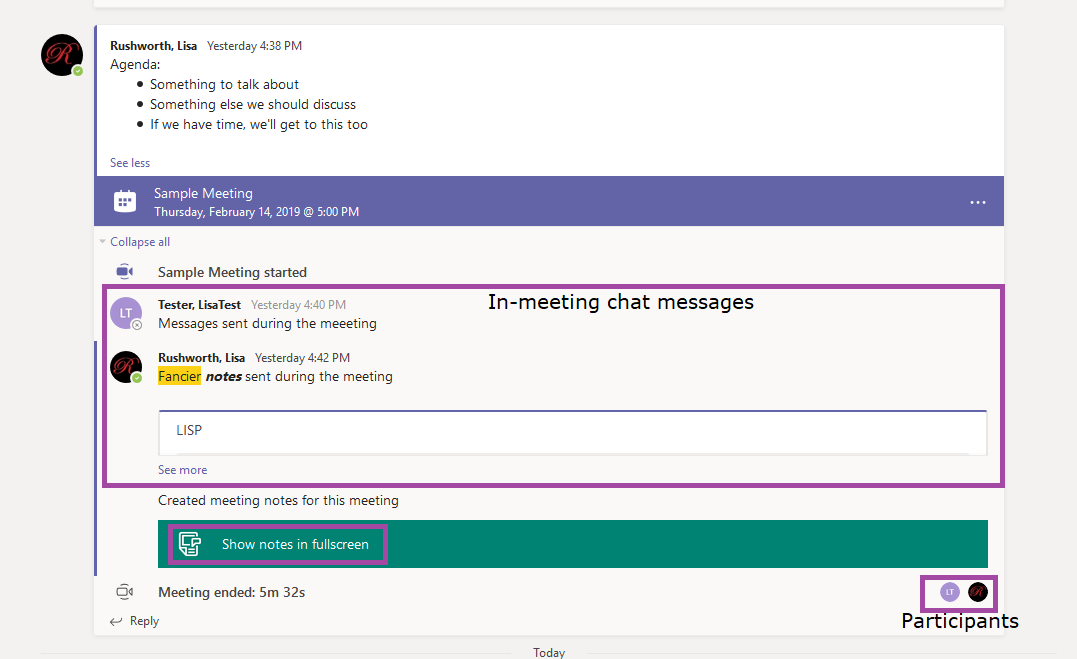
To schedule a channel meeting, click the drop-down for “Select a channel to meet in”, expand a Team name, and select the appropriate channel.
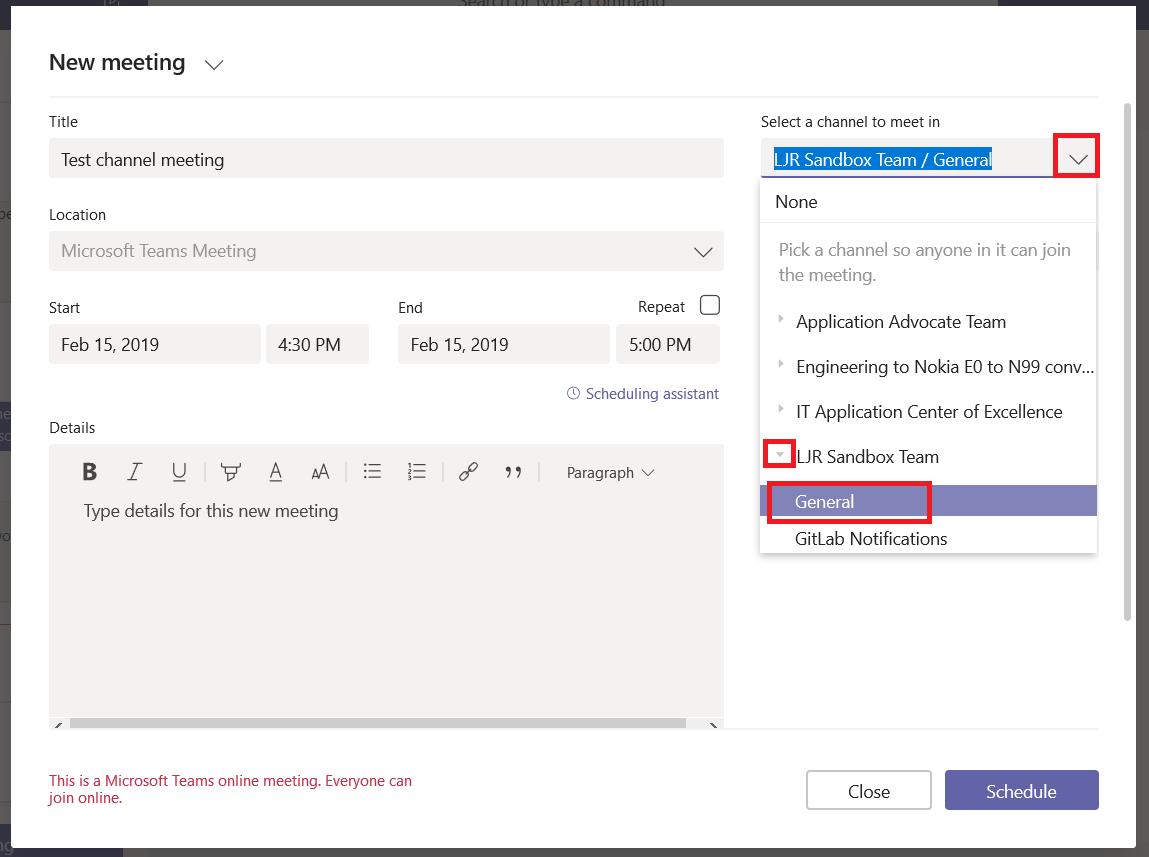
Meetings appear in the channel, and participants can click to join the meeting directly from the channel post.
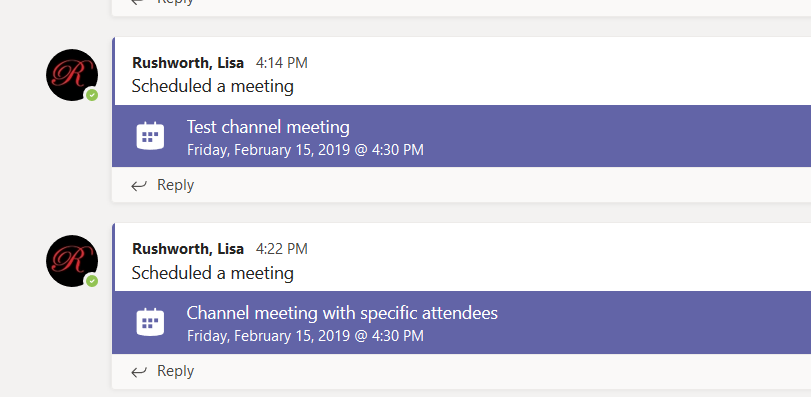
As the meeting organizer, I see the meeting in my Teams meetings section and my Outlook calendar.
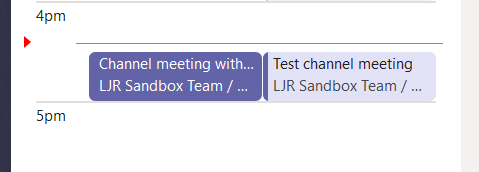
However, other channel members to not see channel meetings in their Teams meetings section or Outlook calendar.
*Not* displaying the meeting to all channel members is an intentional decision – Microsoft originally displayed all channel meetings in everyone’s calendar. It caused a lot of confusion because people weren’t sure if they needed to attend the meeting or not. Not displaying the meeting can cause problems too – I glance at my calendar to plan my day and don’t know about your meeting until the reminder pops up ten minutes before the meeting starts. If you need specific Team members to attend your meeting, enter their names in the “Invite People” section.
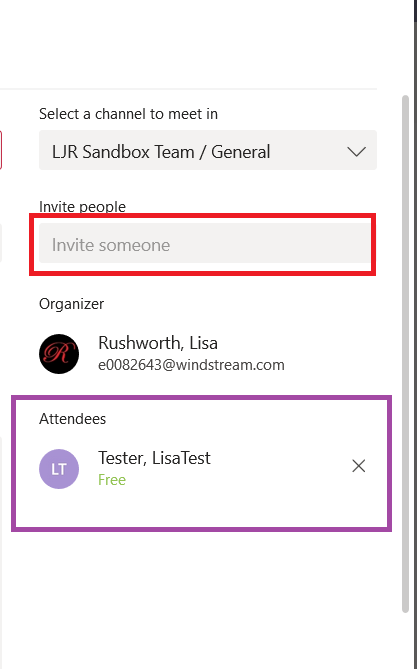
Individuals listed as attendees will see the meeting in their calendar. Other team members can join if they have interest and availability, but the required participants can see the meeting and plan on attending.
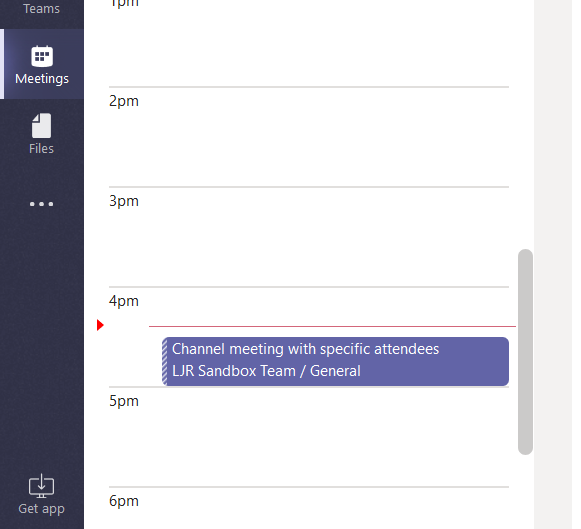
When a channel discussion becomes involved and it would be easier to talk, you can start an ad hoc meeting in a channel. Click the “Meet now” icon under the new conversation box. Attendees can join the meeting from the channel thread, and meeting information is posted to the thread just like with a scheduled channel meeting.
