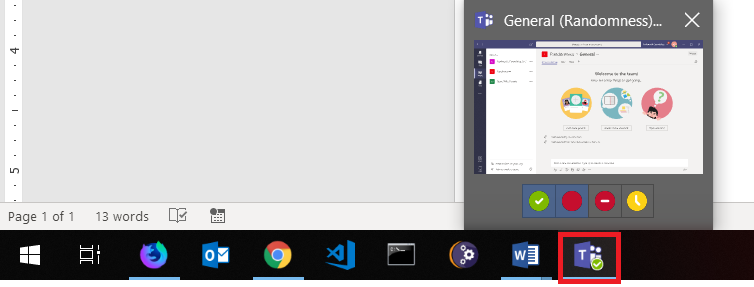You’ve changed your presence in the Teams client by clicking on your avatar – it’s not hard, but it does require you the Teams client be in the foreground before you can update your presence.
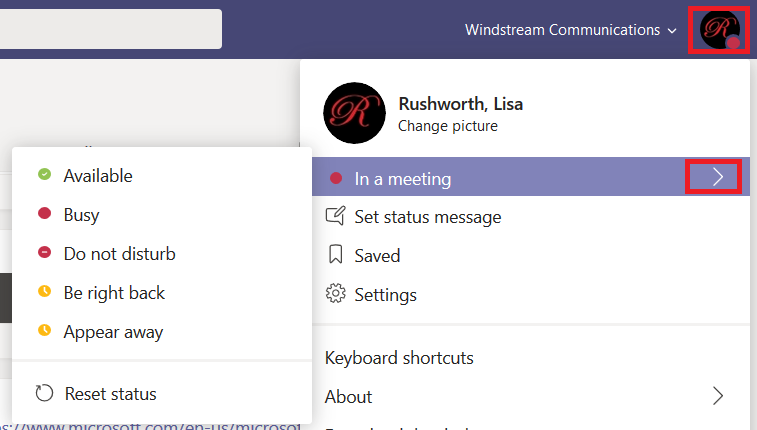
You can avoid navigating through the menu by typing “/available”, “/busy”, “/dnd”, “brb”, or “/away” in the command bar.

You can right-click on the Teams icon in your system tray to set your presence. This technique brings Teams to the foreground. This technique is quicker if Teams wasn’t already the active application. What if you are using another application? Maybe you started an HD meeting, or maybe you just opened an Excel spreadsheet that requires some focus? Bringing the Teams app into the foreground and then minimizing it is not ideal.
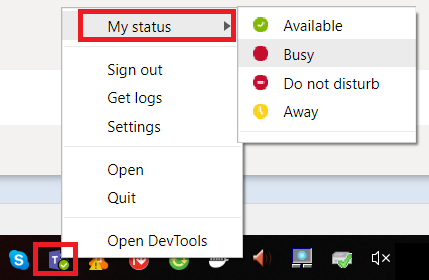
You can also set your Teams presence in the Aero preview. Hover your mouse over the Teams app on your Windows Taskbar, and you can use the four icons (available, busy, do not disturb, and away) to quickly set your presence and return to your active application.