I’m working on a project to automate the creation of work orders in MetaSolv – it was going well until I tried to find one of the work orders I created within the GUI. Aaand … they don’t show up. Before bothering sys admins with silly questions, I wanted to make sure I wasn’t somehow searching wrong. While most of the search dialog is easily correlated to the API XML input (responsible party is responsiblePerson from the XML, work order number is orderNumber, Description is description) … the little status buttons don’t have convenient tooltips to help decipher their meaning.
Ten minutes perusing the internal training documents yielded “select them all” which … yeah, I get. And it was nice to confirm that the “pushed in” button is selected. But that still doesn’t tell me what the little pictures mean.
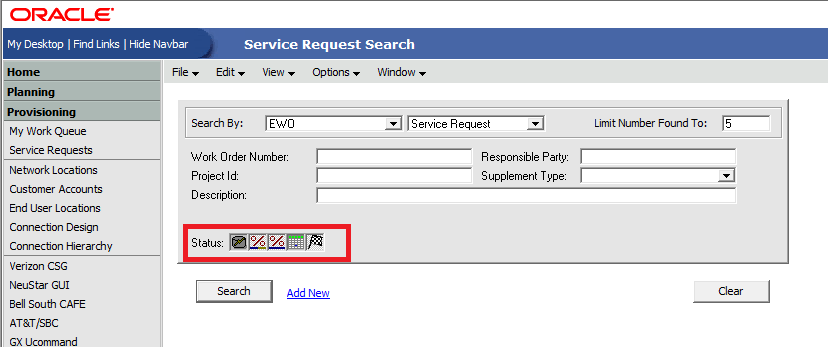
So I searched the Internet, Oracle’s generally excellent documentation online, the F1 help within the app … nothing. Either these status values are so obvious to people who regularly use MetaSolv that it’s not worth mentioning or no one knows what these little buttons mean.
Which just made me more curious. So I performed a search limited to a single button, got a few work order numbers, and then looked the things up in the database tables. Numbering the buttons from left to right, I now have corresponding service_request_status values for each one:
| Button # | service_request_status |
| 1 | 101 |
| 2 | 1 |
| 3 | 0 |
| 4 | 801 |
| 5 | 901 |
Fortunately, the back-end MSS documentation tells me what these status values mean:
0 – The service request has been entered and the tasks have been successfully generated and distributed to work queues.
1-99 – The service request is still being entered (tasks have not been generated and distributed to work queues).
101 – The service request has been electronically received but has not been processed.
801 – The service request has had its Due Date task completed.
901 – The service request has had all of its tasks, including billing, completed.