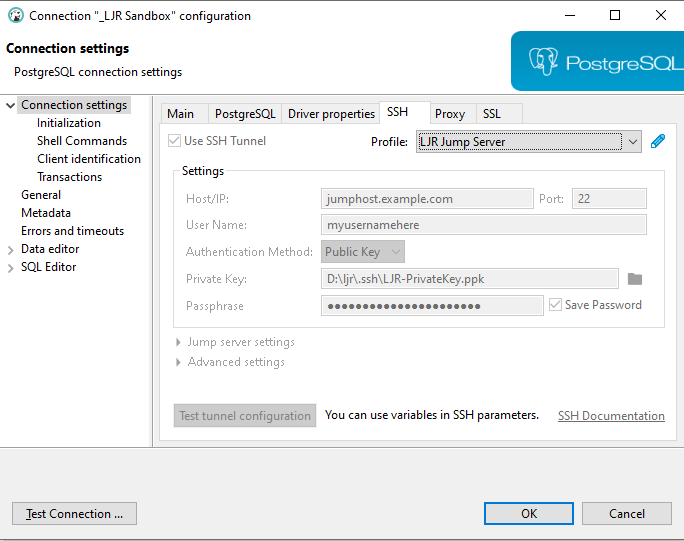Development servers can be accessed directly, but access to our production Postgresql servers is restricted. To use a SQL client from the VPN network, you need to connect through an SSH tunnel.
In the connection configuration for a database connect, click the “SSH” tab.
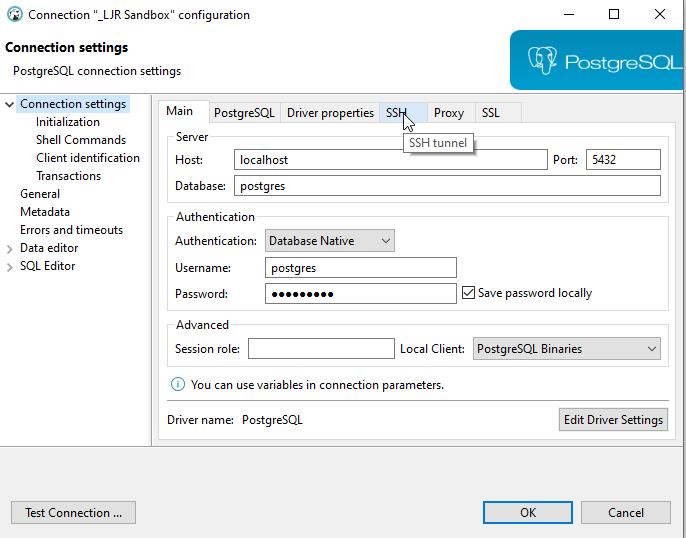
You can one-off configure an SSH tunnel for a connection, but the most efficient approach for setting up the SSH tunnel used to connect to all of our production databases is to create a tunnel profile. The profile lets you type connection info in one time and use it for multiple servers; and, when you need to update a setting, you only have one configuration set to update.
To create a profile, click the pencil to the right of the profile drop-down box.
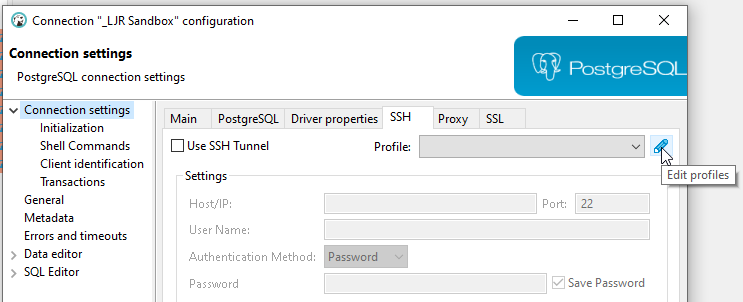
Under the “Network Profiles” section, click “Create” to create a new profile.
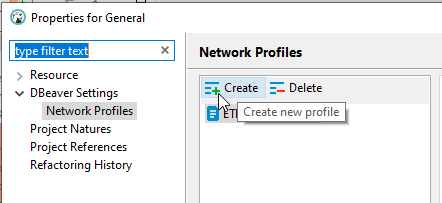
Give the profile a descriptive name and click “OK”.
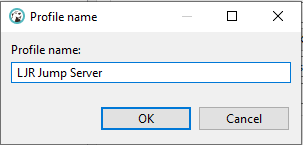
Check the “Use SSH Tunnel” box, enter the hostname (one of the ETL dev boxes is a good choice in our case – ltrkarkvm553.mgmt.windstream.net. Supply the username for the connection. You can use password authentication or, if you have a key exchange set up for authentication, select public key authentication. Click “Apply and Close” to save the profile.
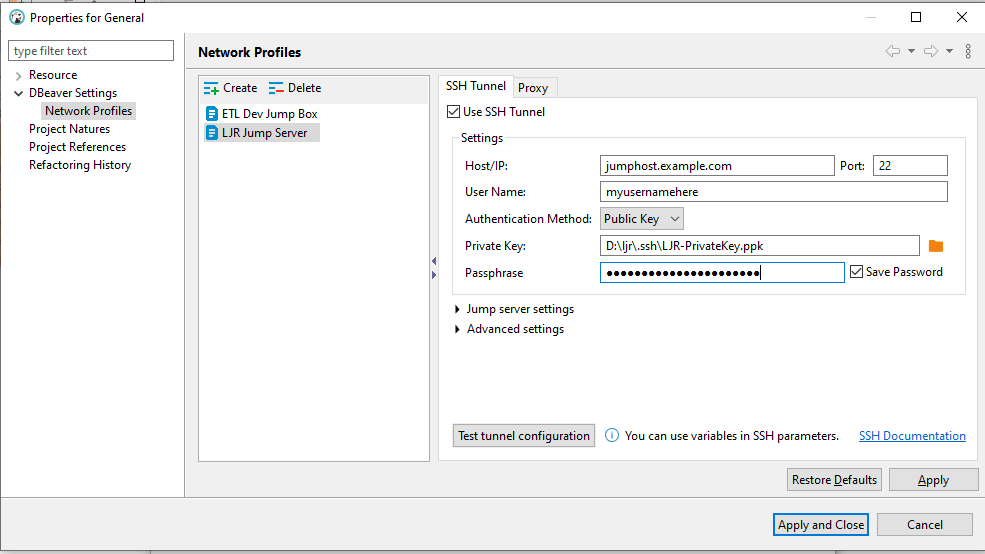
Your profile will appear in the profile drop-down – select the profile …
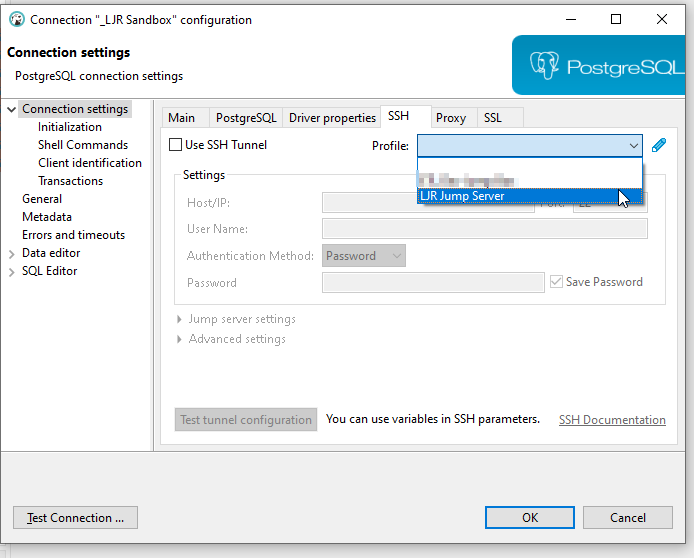
And all of the settings will pop in – they’re grayed out here, if you need to update the SSH tunnel profile settings, click the little pencil again.